Custom Ad Hoc Reports
A Custom Ad Hoc report provides you with settings to create and run a customized report. You can run reports on data from a single tier or multiple tiers and over as broad or narrow a date range as you want. You can select single or multiple criteria for specific results. You control how much information appears in the tabular results by selecting the options that you want to see in the resulting report.
Creating a Custom Ad Hoc Report
- Select Analytics.
- In the Analytics Report pane, click
 , and then select Custom Ad Hoc.
, and then select Custom Ad Hoc.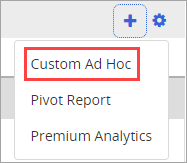
- In the Step 1: Select Report Parameters section, do the following:
- Type a title in the Report name field.
- In the Tier and Location, Date / Time Period, and Case Detail areas, expand an option to make a selection.
- In the Step 2: Select up to 25 fields to show section, do the following:
- Select or click to clear any of the available fields to include in the report.
- (Optional) Select Show subtotals and averages.
- Click Run Custom Ad Hoc Query, and then do any of the following:
- To change the sort order of a column, click the column name.
Note: The Case Number column cannot be sorted.
- To make any changes, click Change Settings.
- To print a copy of the report, click Print.
- To export a copy of the report, click Export to Excel.
- To save a copy of the report, click Save Report.
- To change the sort order of a column, click the column name.