Case Snapshot
When you view a case, a Snapshot or an at-a-glance quick summary of key case information is shown in the navigation menu. In this area, you can change the status and alert level. In addition, if this is not a hotline case, you can change the date and time the case was opened.

The following table lists the snapshot details of a case.
| Snapshot Info | Meaning |
|---|---|
| Opened | Indicates the date the case was opened. |
| Days Open | Indicates the number of days the case has been open. If the case is already closed, this lists the number of days the case was open. |
| Last Modified | Indicates the last time the case was modified. |
| Intake Method | Indicates if the report was received by phone, web or digital intake. |
| Date Closed | Indicates the date and time the case was closed. Optionally, you can set the date manually for a closed case. This is useful if you finish a case before you can close it in the system. The manually set close date will take precedence over the date automatically recorded by the system when the case is closed. |
| Status | Indicates where the case is in your organizational workflow. |
| Alert Status | Indicates how critical a case is to your organization. In general, an alert flag indicates the case has a high (red), medium (yellow), or low (green) priority level. The flag appears in the Priority column for cases on the Home, Cases, and Search tabs. |
Status Transition
Important: Status Transition is only available for organizations with a Professional (previously known as Enterprise Lite) or Enterprise subscription. For more information, contact NAVEX Customer Support by submitting a request in the Community.
The snapshot may also include a Status Transition section, which allows you to easily track the life-cycle of a case. You have the option to Hide Status Transition or View Status Transition.
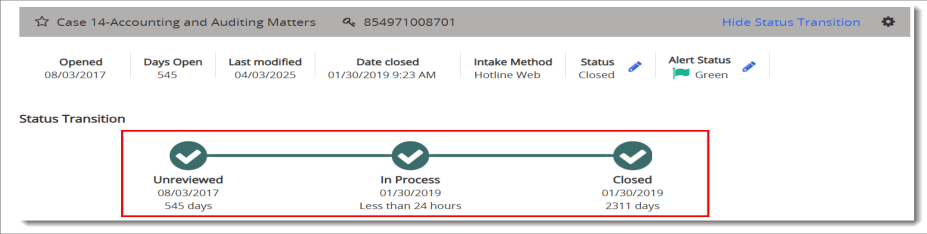
-
Case status tracking is reported via the Case Status Transition and Summary-Case Status Duration preformatted analytics reports.
Subjects in this topic include:
Case Status and Alert Levels
This section of the Snapshot lists the Status and Alert level of the case. Status indicates where the case is in your workflow. Alert level indicates how critical a case is to your organization. It is important to have a clearly defined workflow since you must update the case status manually throughout the review process.
Status
Status options may include the following. Your organization may have additional or customized status options.
| Status | Description |
|---|---|
| Not yet reviewed | The default status for new cases that have not been assessed. |
| Reviewed | Assessed but not assigned or investigated. |
| Ready to be assigned | Assessed and ready to be assigned to an investigator. |
| In Process | Investigation is under way. |
| Resolved | Resolution reached. |
Alert Level
Hotline cases have an alert setting. In general, an alert flag indicates the case has a high (red), medium (yellow), or low (green) priority level. The flag appears in the Priority column for cases on the Home, Cases, and Search tabs.
Changing Case Status
The Status of a case indicates where the case is in your organizational workflow. If you have tier access permissions, you may be able to close a case.
- From the navigation menu, select Cases > All Cases.
- Select the desired case, and in the Snapshot pane, next to Status, select
 .
. - For New process status, select Unreviewed, In Process, or Closed.
- Click Submit.
Changing Case Alert Level
An alert level indicates how critical a case is to your organization.
Note: Changing the alert level of a hotline case may result in inconsistent analytics results. Before you change it, discuss this feature with your administrator.
-
From the navigation menu, select Cases > All Cases.
-
Select the desired case, and in the Snapshot pane, next to Alert Status, select
 .
. -
For New alert status, select Red Alert, Yellow Alert, Green Alert, or None.
-
Click Submit.