Third-Party Screening & Monitoring FAQs
This topic answers frequently asked questions on using NAVEX One Third-Party Screening & Monitoring. The questions and answers are intended for individuals who are performing both end-user actions and administrative-type actions in the application.
Third parties offer specialized services that can help organizations save time, reduce labor, and lower costs. However, it is essential to regularly scrutinize and carefully manage business relationships with third parties. Third-party risk management involves assessing the reputational, financial, and legal risks associated with partnering with external organizations. Inadequate management of these risks can lead to fines, data breaches, reputational damage, and other negative consequences. Third-Party Screening & Monitoring simplifies this process through comprehensive reporting and analytics, enabling organizations to effectively manage, mitigate, and minimize the risks introduced by third parties.
Report data is sourced from users, data partners, and third parties. Third-Party Screening & Monitoring leverages Moody's Analytics for reputational data through real-time screening and monitoring, and Dun and Bradstreet (D&B) for financial reporting insights. Through NAVEX's partnership with Pacific Strategies and Assessments (PSA), the application also offers a variety of due diligence reporting options. For more information, see Due Diligence Options.
New user profiles are created by administrators in the admin settings of NAVEX One. After a new user profile has been created, Level 1 users can further provision users within the Third-Party Screening & Monitoring system by clicking the Admin menu, and then Users. Certain user fields can only be updated in NAVEX One. See Adding a User for more information.
When a new user profile is created in NAVEX One, an administrator can select RiskRate on the Application Access tab to grant access to the application.
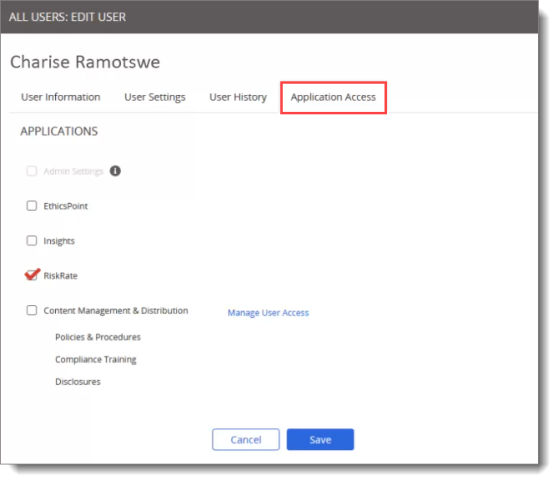
If, upon saving a new third party, you opt to request a screening, the Request Screening wizard appears immediately. To access the Request Screening wizard for an existing third party, click Third Parties from the navigation menu, the third party's name, and then Request Screening.
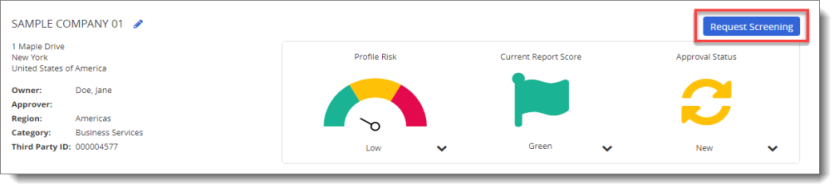
Regulatory and reputational screenings check global sources for adverse media coverage, sanctions and watch lists, and politically exposed persons to provide an overall risk assessment. Reputation screenings include ongoing monitoring of the entity submitted for screening.
Financial screenings gather information from credit bureaus and public domain sources to help you evaluate a third party's credit information, financial stability, and potential public record issues. Based on information provided by the requester, financial reports can provide insights on an organization's net income, net worth, corporate identity, equity, and more.
The Subscription Usage page, accessed from the Admin menu, allows you to view a snapshot of your organization's current usage against active Reputational Screenings, Financial Screening Subscriptions, and Ultimate Beneficial Ownership (UBO) Subscriptions, as well as Firm Conversion History. This provides the ability to see how many report types have been ordered and how many your organization has left.
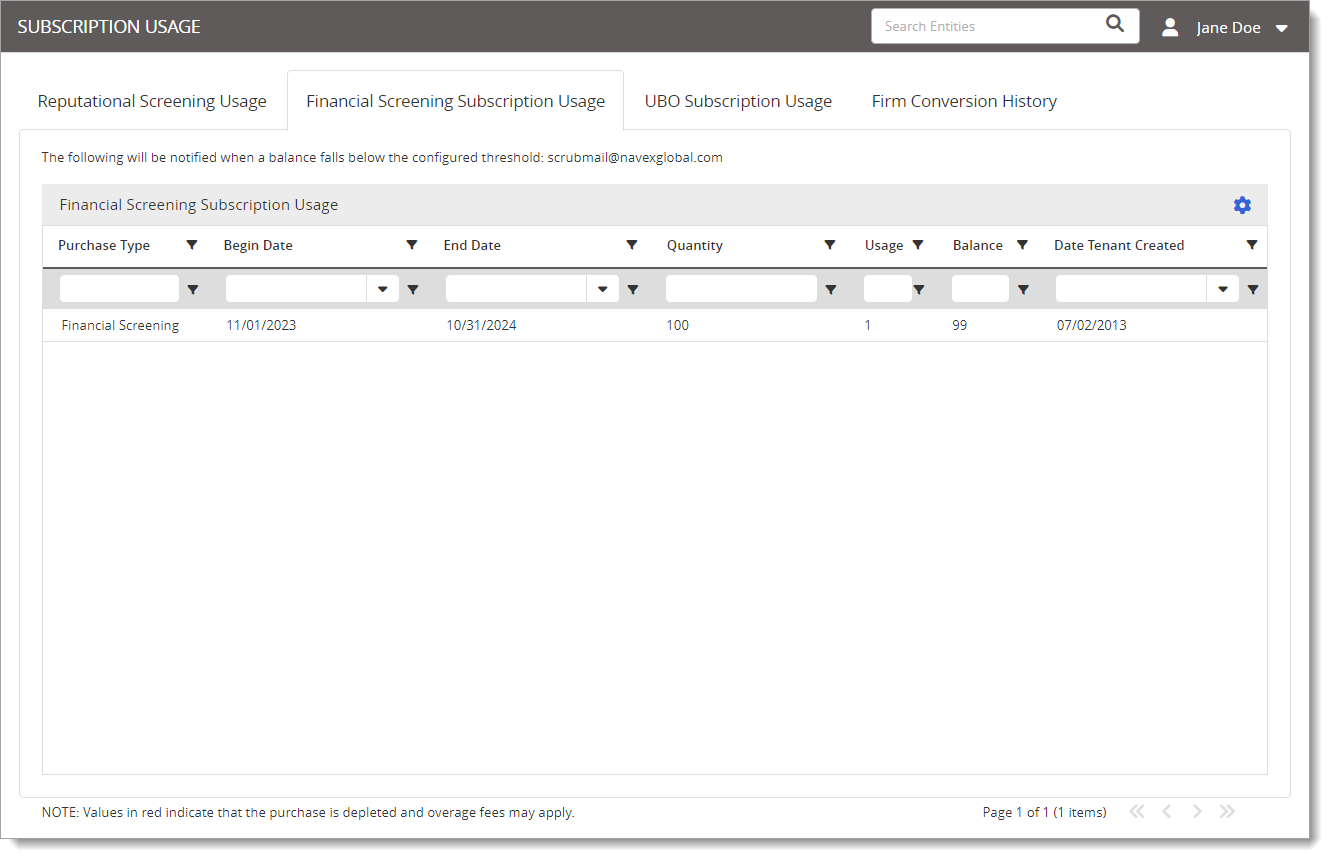
Assessments are forms that facilitate the onboarding of third parties or business sponsors and help organizations conduct meaningful due diligence. The Third Party Assessment Portal, available only to Level 1 users, is used to direct third-party contacts and Business Sponsors to the site from which assessments are completed. The assessments from the portal are reviewed and managed in Third-Party Screening & Monitoring. To access a link to the assessment portal, click Admin on the left navigation menu, and then Third Party Assessment Portal.
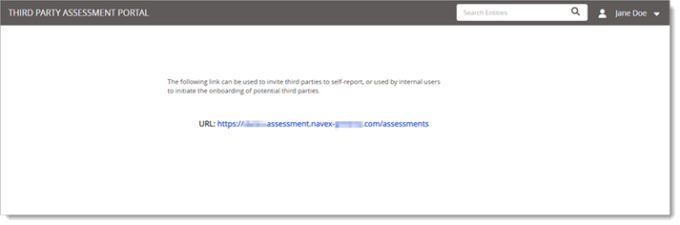
The business rules feature allows Level 1 users to automate various steps in the Third Party Approval Process. This is done by linking conditions and actions. After a business rule is activated, Third-Party Screening & Monitoring will automatically execute tasks when conditions are met. For example, you can ask the application to automatically request a screening when a new third party is added. From the Admin menu, click Business Rules, and then click + Create New Business Rule.
Batch Upload provides the ability to update multiple third parties or additional entities at one time using a template provided by Third-Party Screening & Monitoring. This feature is available to Level 1 users only, and is accessed by clicking Admin, and then Batch Upload. The process is completed by filling in the required fields on the template and uploading the saved template file into the application. Additional entities and third parties utilize different templates for the batch upload process. See Batch Upload Overview for more information.
Problems and requests for assistance should be directed to your internal help desk. Administrators can contact NAVEX Customer Support by submitting a request in the Community.