Limit Level 2 User Access to Third Parties
In Third-Party Screening & Monitoring, a Level 2 (L2) user's access to third party information is not restricted by default. L2 user access to third parties can be restricted by one of the following criteria:
-
Third Party Attributes (such as Branch/Division, Category, Internal Department, Region/Country, and Subsidiary/Parent)
-
User's Role (whether they are the Owner and/or Approver of the third party)
For example, an organization may need tighter restrictions if they have multiple divisions in the same Region or Category, or they might need to restrict by Owner/Approver in consideration of data privacy issues.
To best fit your organizational needs, select one of the following criteria to restrict access:
| Criteria | Description |
|---|---|
| Third Party Attribute |
Select what third parties L2 users can access based on attributes such as Branch/Division, Category, Internal Department, Region/Country, and/or Subsidiary/Parent. This is the default option. |
| Owner | L2 users can only access third parties for which they are Owner. |
| Approver | L2 users can only access third parties for which they are Approver. |
| Owner or Approver | L2 users can only access third parties for which they are either Owner or Approver. |
| Owner and Approver | L2 users can only access third parties for which they are both Owner and Approver. |
To configure this setting:
- While editing a L2 user, for Is this user's access to Third Parties limited, click Yes.
- Click Next.
-
Select the desired option to restrict the L2 user's access.
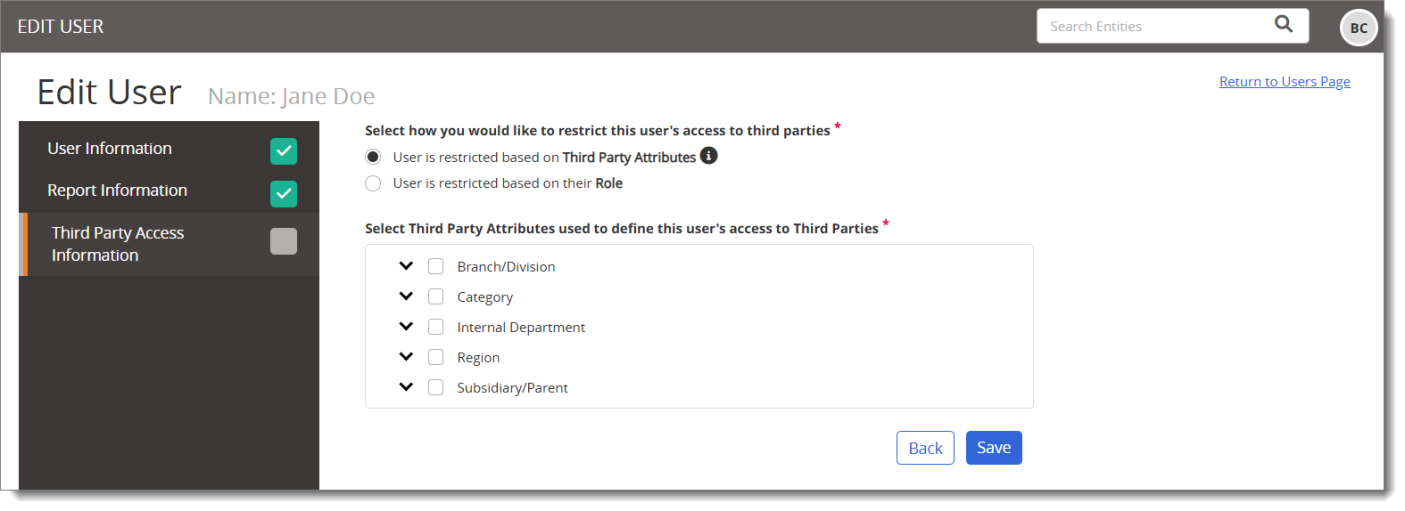
Restrict by Third Party Attribute
Important: Not all third party attributes are active for all customers. Your selection of attributes is based on what is active and has been set up in your application's configuration.
- Select one or more attributes by which you will restrict third party access.
If you select more than one attribute, you will also be prompted to choose whether the user can access third parties that match Any or All of your selected attributes. See Logic Options below for a detailed explanation of the two options.
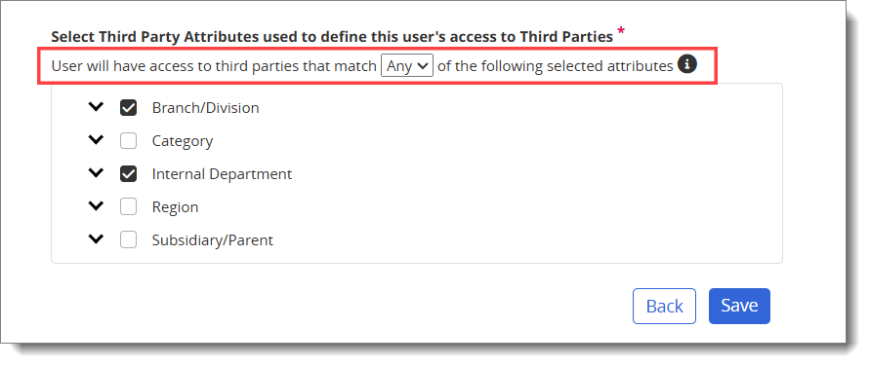
- For each selected attribute, a checked box indicates all available attribute options have been selected. Click
 to expand the list and individually select attribute options. Only third parties associated with the selected attribute options will be accessible to the user.
to expand the list and individually select attribute options. Only third parties associated with the selected attribute options will be accessible to the user. - Click Save.
To help explain the difference between Any or All when selecting multiple attributes, imagine that the following third parties exist in your system:
|
Name |
Category |
Region |
Country |
|
Third Party 1 |
Business Services |
Americas |
United States |
|
Third Party 2 |
Business Services |
Asia |
Japan |
|
Third Party 3 |
IT Services |
Asia |
Korea |
|
Third Party 4 |
Travel Services |
Europe |
Germany |
If you select Any (applying OR logic) and the criteria options you selected are the Business Services category and the Asia region, then any third parties that are either categorized as Business Services or are located in Asia meet your selected criteria: Third Party 1 (Business Services category), Third Party 2 (Business Services category and Asia region), and Third Party 3 (Asia region).
If you keep the same selections and change the logic option to All (applying AND logic), then only third parties that are categorized as Business Services and are located in Asia are applicable. In this case, only Third Party 2 meets your selected criteria.
For multiple selections within an attribute, third parties matching Any of your selections apply. For example, if your logic option is All and you select the Business Services category and both the Americas and Asia regions, then both Third Party 1 and Third Party 2 match your selections.
Restrict by Role
Important: For the Approver option to be available, a user must have "May be assigned as Approver" selected on the User Information tab in the Edit User page. Otherwise, this option will not appear and only the Owner option is available.
-
Select the specific Owner and/or Approver criteria by which you will restrict third party access.
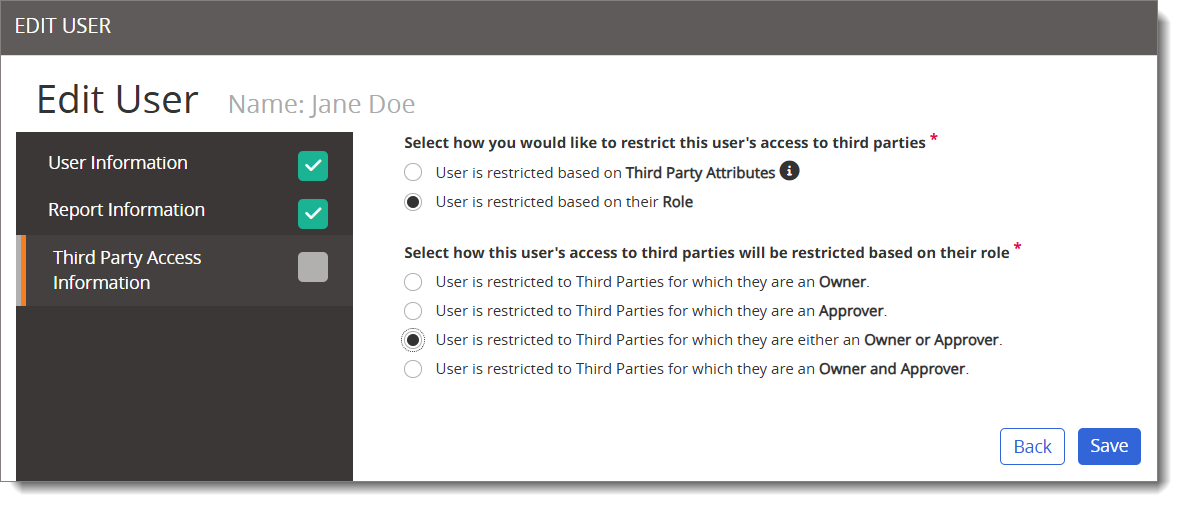
In the example above, this user will be restricted to third parties for which they are either Owner or Approver. They must be one or the other in order to access the third party.
Note: For an L2 user with Owner and/or Approver restrictions, when creating a third party, the user will automatically populate as Owner and/or Approver since that permission is required for them to view the third party. They will not be able to edit the field(s).
-
Click Save.