Accept, Add To, or Create New Third Party
This option allows you to approve the data submitted within the assessment. Clicking Accept changes the assessment status to Accepted. After all relevant assessments have been completed, create a Third Party record by clicking the Create New Third Party (![]() ) icon next to any accepted assessment within the Manages Assessments page. The Submitter will be notified of this status change and see any feedback provided below. Additionally, a third party can be added to (if a match is found and then selected) and a new third party can be created from this page.
) icon next to any accepted assessment within the Manages Assessments page. The Submitter will be notified of this status change and see any feedback provided below. Additionally, a third party can be added to (if a match is found and then selected) and a new third party can be created from this page.
To begin accepting the assessment:
-
From the top of the assessment, click Accept.
-
Enter applicable Comments to provide information about accepting the assessment and/or adding to or creating a third party.
Accept Only
To only accept the assessment data and not create a third party, click Accept.
The status updates to Accepted. You will have the option to create a new third party later from the Manage Assessments page.
Create New Third Party
If there are no matches, or you wish to create a new third party, click Create New Third Party.
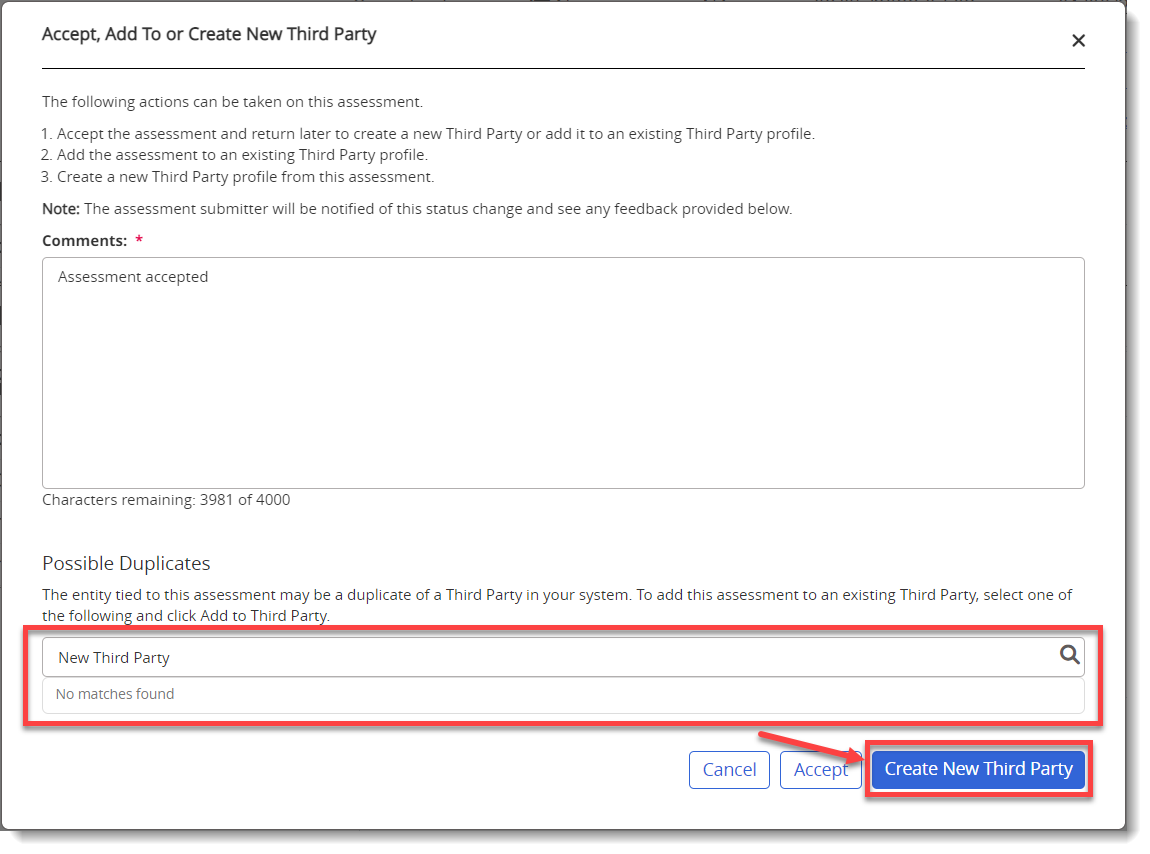
It will redirect to the Add Third Party page. See Add a Third Party for more information on completing the process of creating a new third party.
Add to an Existing Third Party
To add to an existing third party:
-
Select from the list of Possible Duplicates. Potentially matching third parties will be highlighted by text. It will return a list of the top ten (10) matches. If necessary, enter more detailed text in the Possible Duplicates text box to search for the third party.
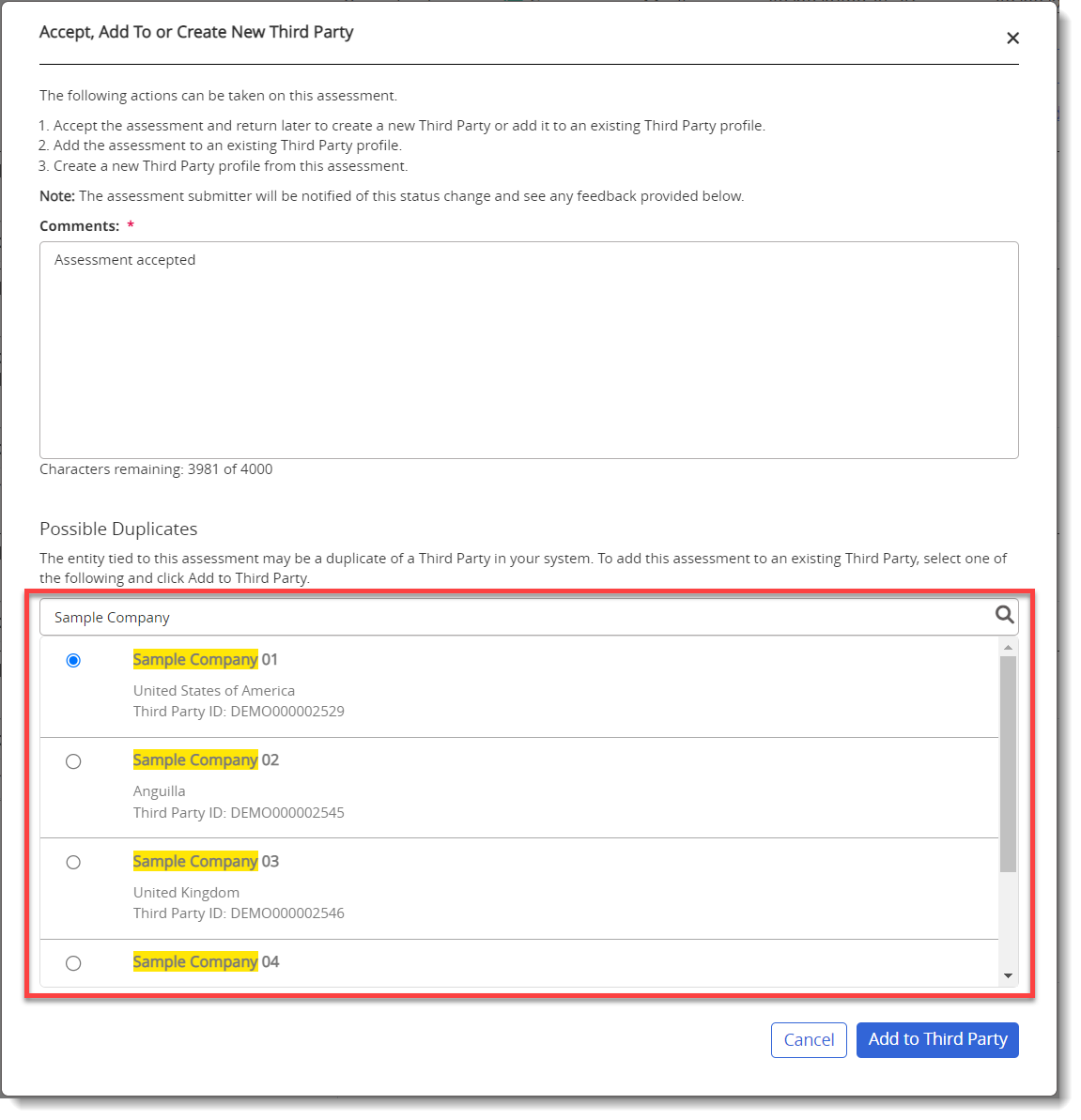
-
After selecting, click Add to Third Party.
-
If any mapped attribute values do not match between the third party profile and assessment data, a selection window displays to individually select which attributes to keep for the third party. To keep all the assessment values, select the Use all assessment values check box to override all the third party profile values.
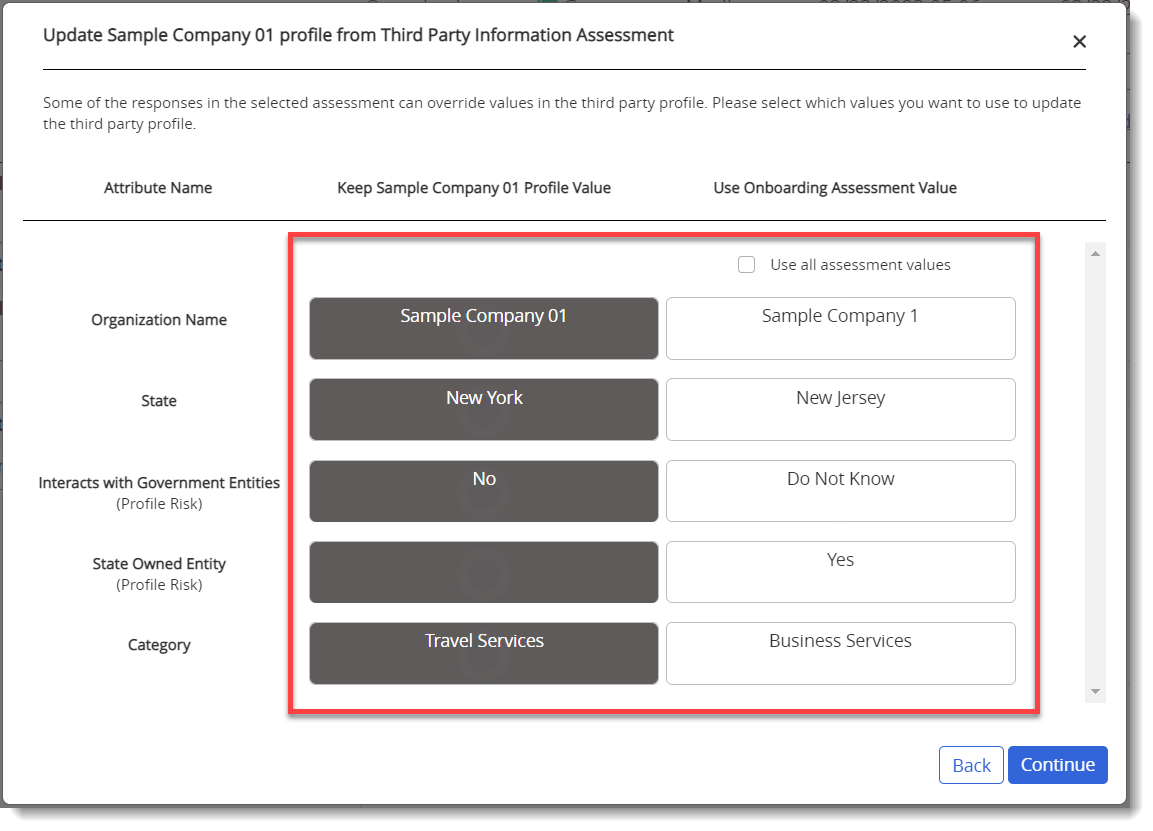
Note: If the mapped attribute values all match, the selection window will not appear, but will proceed to create the third party.
-
After making the selections, click Continue.
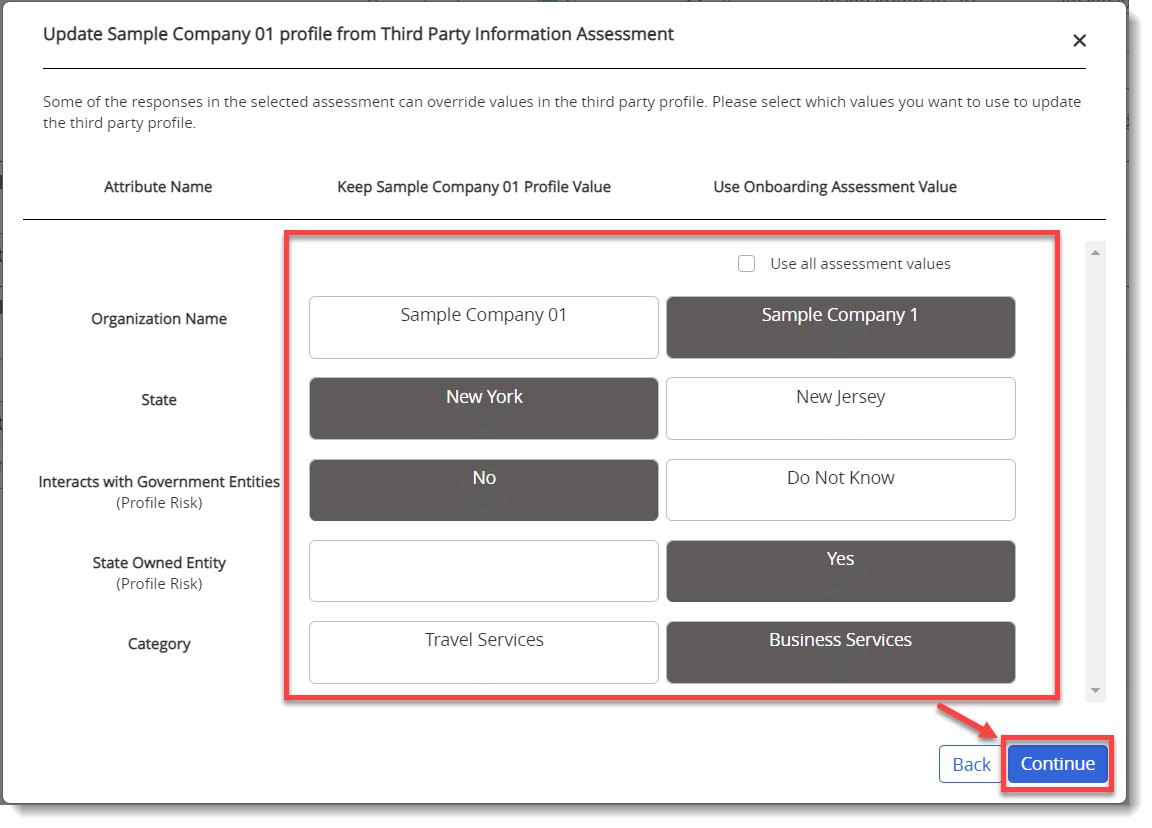
The page redirects to the Third Party Details page with any updated third party values.
Note: When an assessment gets added to an existing or creates a third party, applicable assessment records and information (Reports, Files) appear in the applicable tabs of the third party.