Exporting Data from a List
Certain lists or grids have the option to have their data exported. They immediately download to your browser. Large exports from the Third Parties, Reports, Notes, and Risk Codes grids are available for a 48-hour period on the Data Exports page.
Export Data from a List
- Navigate to any list, such as your list of third parties, additional entities, or risk codes.
- Customize the list display and filter its content as needed.
- On the header, click
 , select Export Data, and then follow the prompts to open or save the file.
, select Export Data, and then follow the prompts to open or save the file.
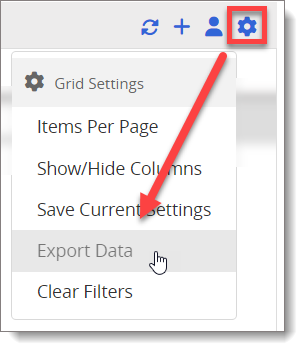
Note: Depending on the type of grid, the option could display Export to Excel.
The data grid export downloads to your browser. For large exports from Third Parties, Reports, Notes, or Risk Codes, you can access them on the Data Exports page for 48 hours.
Note: The export is typically in an Excel file [.xlsx] format. However, if the data exceeds a configurable maximum row count, the export file is converted to a .csv format to better handle a larger data set. It is recommended to view larger .csv files in text editors such as Notepad instead of Excel. This applies to the following grids: Third Parties, Reports, and Additional Entities.