Data Exports
Important: This feature is only available with the Enterprise level version of Third-Party Screening & Monitoring. Level 1 users will be able to see all exports, and Level 2 users will only be able to view their own exports.
The Data Exports page allows you to export questionnaire data based on selected reports that provide questionnaire information. From here, you can view previously exported questionnaire data.
Additionally, large data exports from Third Parties, Reports, Notes, and Risk Codes grids are available here for a 48-hour period.
Accessing Data Exports
From the navigation menu, click Data Exports.
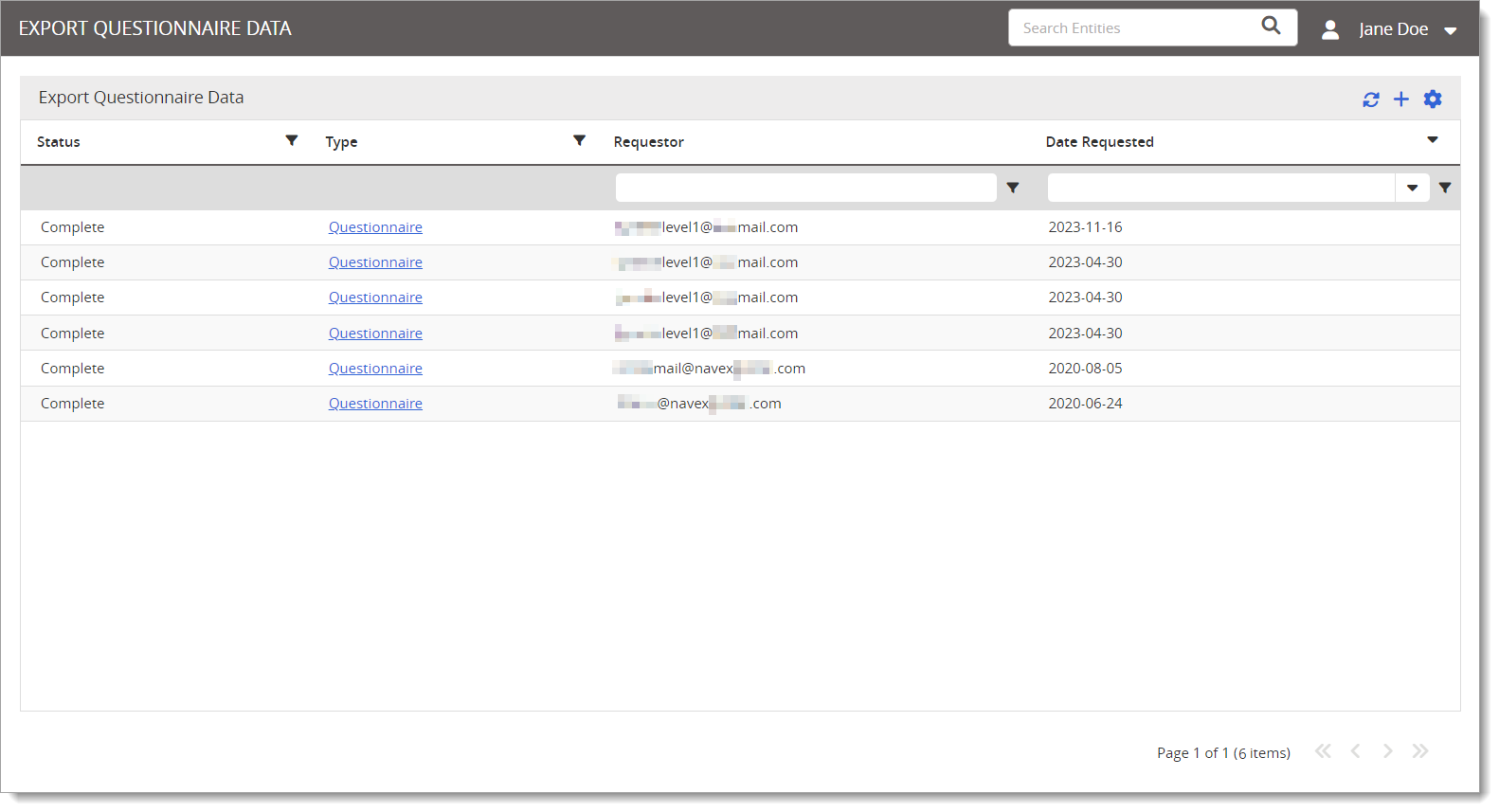
The grid displays Status, Type, Requestor, and Data Requested information.
Create a New Questionnaire Data Export
To export questionnaire data:
- Click
 to create a new export.
to create a new export.

- Select a report type to be included in the data export. You can select an active assessment type report definition along with existing third party interview type export definitions from the list of options. If you do not see an expected report option, contact NAVEX Customer Support by submitting a request in the Community.
- Click Continue.
The export will create a new row with an "In Process" status. You can use the refresh icon (
 ) while it is processing to check/update the status.
) while it is processing to check/update the status. 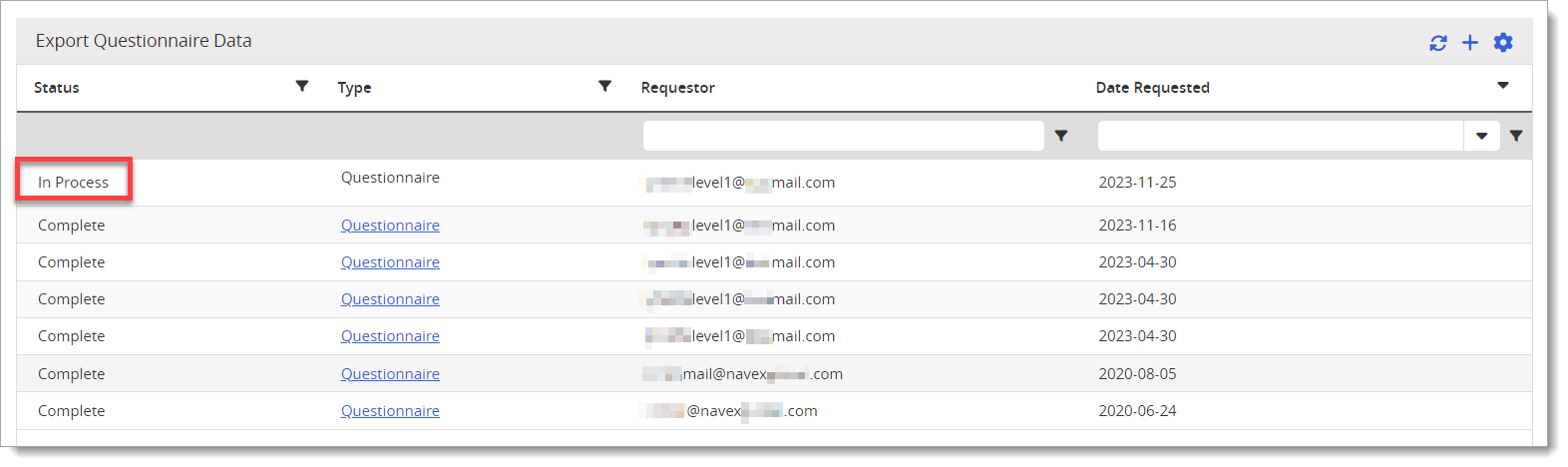
After it is complete, the data will include a new Questionnaire link for download.
- Click the Questionnaire link to download and view the data export.
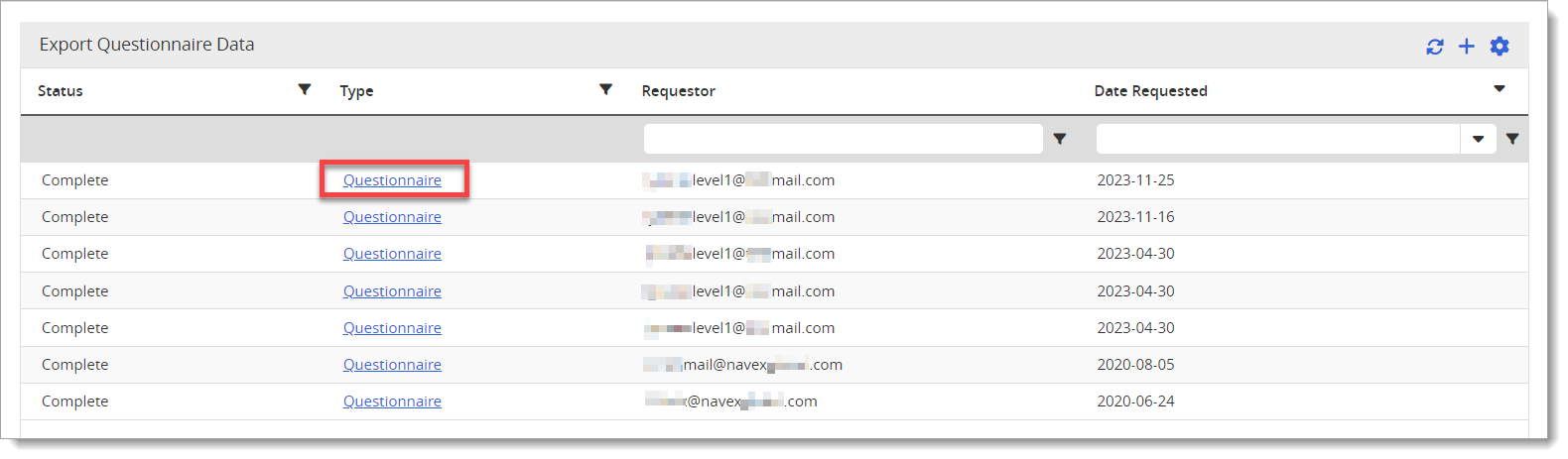
Note: The export is typically in an Excel file [.xlsx] format. However, if the data exceeds a configurable maximum row count, the export file is converted to a .csv format to better handle a larger data set. This applies to the following grids: Third Parties, Reports, Notes, and Additional Entities. It is recommended to view larger .csv files in text editors such as Notepad instead of Excel.