Using the Notes Tab in the Third Party Details Page
- From the sidebar menu, click Third Parties.
Note: You can click
 in the Third-Party Screening & Monitoring header to hide the sidebar menu and then again to display it (i.e., use as a hide/show menu toggle).
in the Third-Party Screening & Monitoring header to hide the sidebar menu and then again to display it (i.e., use as a hide/show menu toggle).
- Find and click a third party's name, and then click the Notes tab.
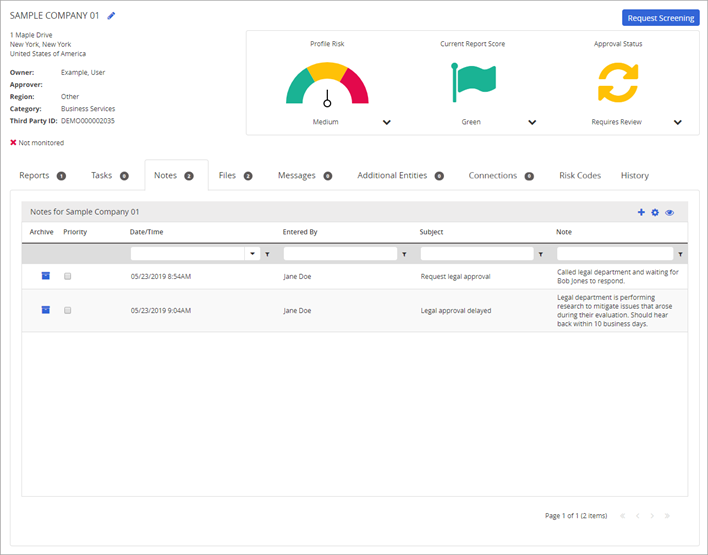
- Do any of the following:
- Add a note.
- Archive a note.
- Customize the notes list and filter its contents.
- Export the notes list.
Add a Note
- In the Notes tab, click
 .
.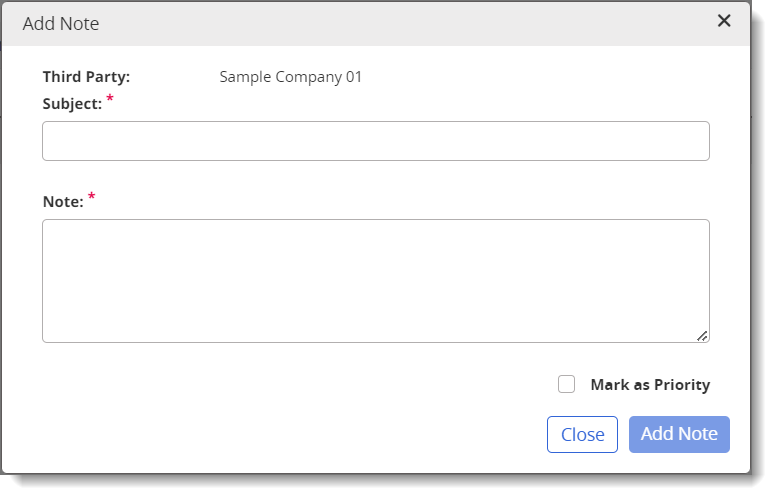
- Type a Subject.
- Type Note text of up to 4,000 characters.
- (Optional) If this note is of high importance, select the Mark as Priority checkbox.
- Click Add Note.
Note: Once added, a note cannot be modified, but can be archived.
Archive a Note
Notes can be archived once entered (e.g., in case you accidentally added one to the wrong third party profile).
- In the Notes tab, in the Archive column, click the archive icon (
 ) next to the note you wish to archive.
) next to the note you wish to archive. - (Optional) The note becomes hidden from view, but can be made visible by using the Show/Hide icon (
 ) located on the top-right of the grid.
) located on the top-right of the grid.