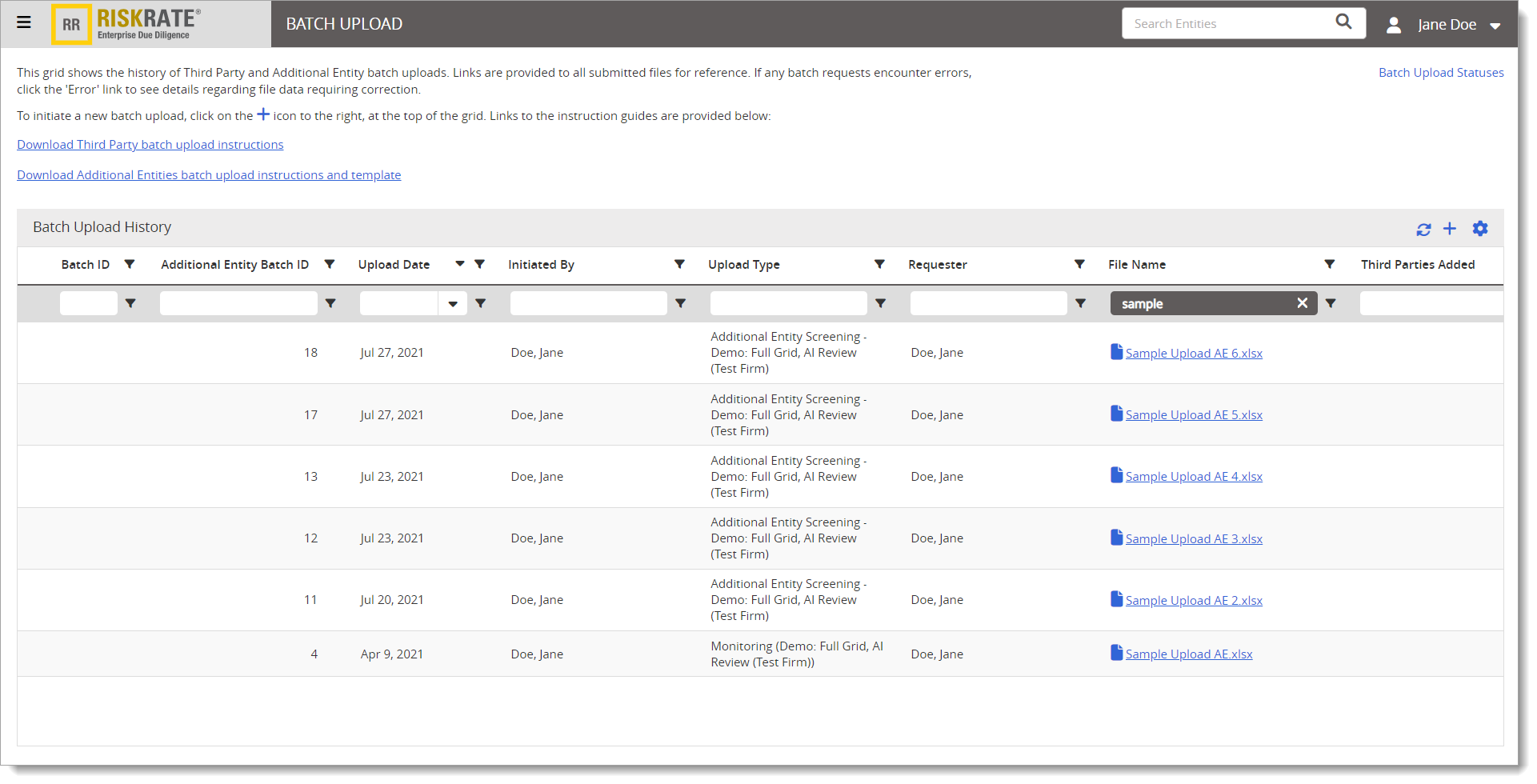Performing a Batch Upload of Additional Entities
Important: This feature is available to Level 1 users only.
Using the Batch Upload feature, you can add Additional Entities to existing third parties. If desired, you can also request monitoring to be activated for the Additional Entities included in the upload. Enter the Additional Entity and associated third party information into an Excel file, and then upload the file into the application.
Note: The batch upload is not for actual third parties, but Additional Entities that can be associated with third parties. Third parties have their own batch upload template.
- From the Admin menu, click Batch Upload and then from the header, click
 .
. - Click Batch upload Additional Entities.
- Click Download Additional Entities batch upload instructions and template, and then follow the prompts to open the document. Read the instructions carefully before continuing.
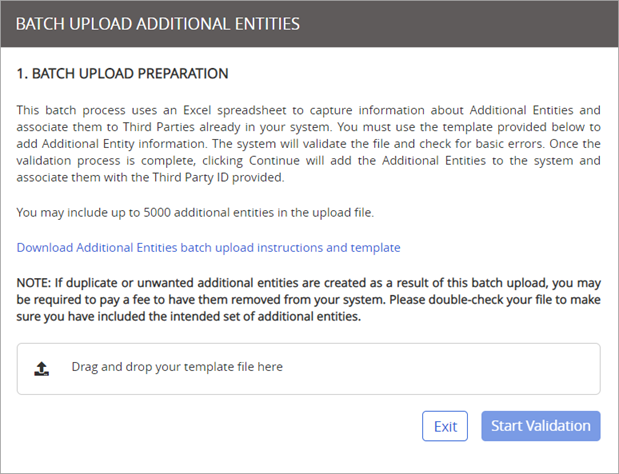
- Do one of the following:
- If you just downloaded and opened the batch upload template, enable it for editing and then enter the Additional Entities information. See Batch Upload Template Instructions for details.
- If you are using a previously downloaded batch upload template, open it and add Additional Entities or modify existing Additional Entities information.
- Do one of the following:
- Click
 , find and click the file to upload, and then click Open.
, find and click the file to upload, and then click Open. - Open Windows Explorer, find the file to upload, and then drag and drop the file onto the Drop file here box in the Drag and drop your template file here box.
- Click Start Validation.
- Third-Party Screening & Monitoring does a preliminary check of the file:
- If the file contains one or more errors, the error messages are displayed on the right. Each error in the list includes a description and the error's location in the worksheet. Fix the listed errors then upload the Excel file again.
Note: If there are multiple types of errors, you may need to repeat this process until all errors are fixed.
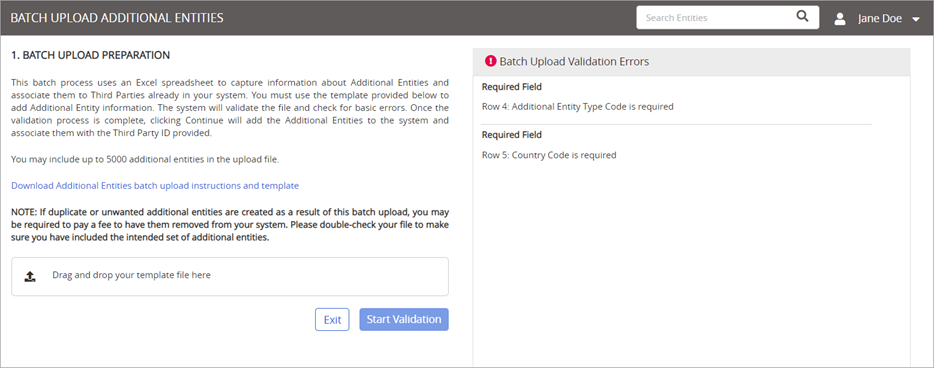
- If the file contains no errors, the status will update to "Uploaded". Click Continue to proceed.
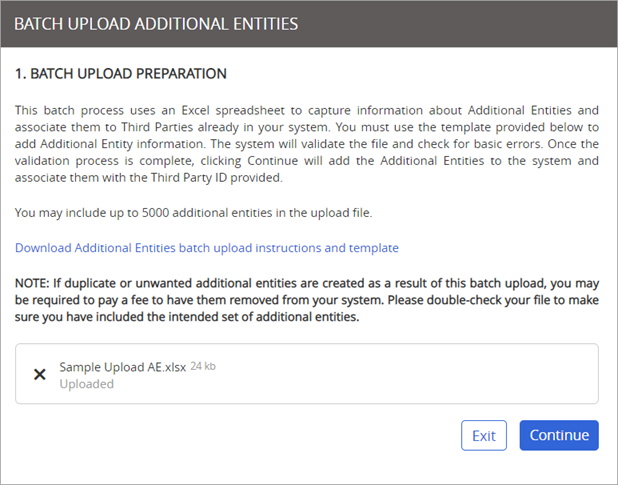
- Select one of the following options:
- Add Only – This option will associate Additional Entities to Third Parties only.
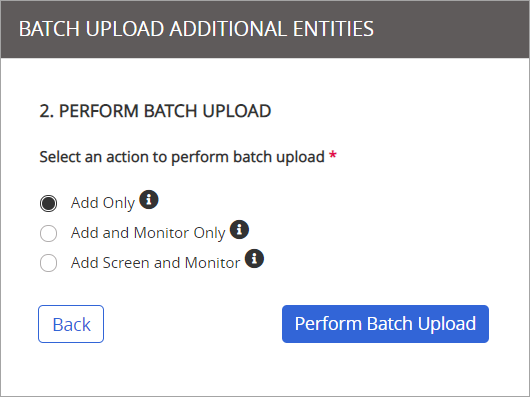
- Add and Monitor Only – This option will associate Additional Entities to corresponding Third Parties, as well as turn on monitoring for Additional Entities. With this option, you must also select which type of monitoring should be used.
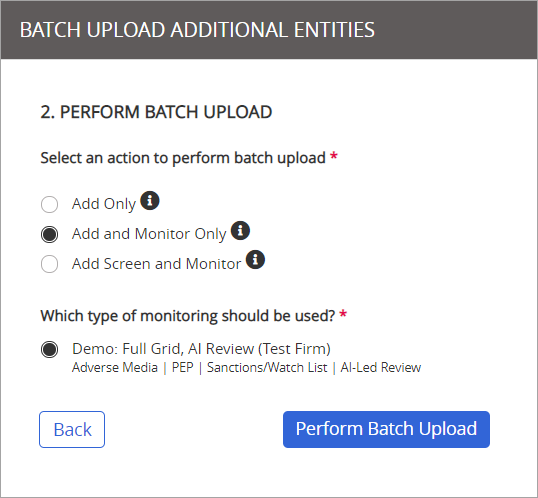
-
Add Screen and Monitor – This option will associate Additional Entities to corresponding Third Parties and screen Additional Entities. This will also turn on monitoring for Additional Entities. With this option, you must also select which type of monitoring should be used.
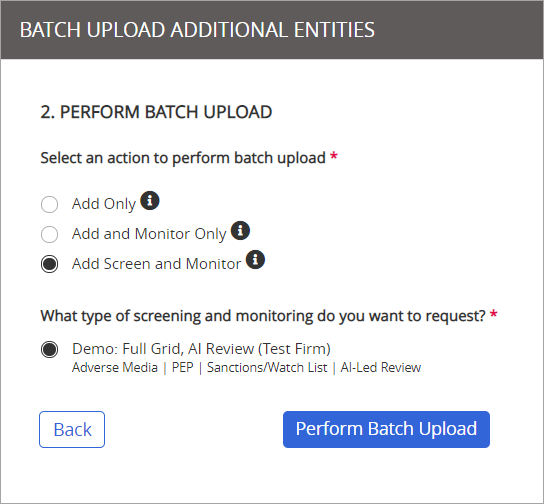
- Click Perform Batch Upload.
- A Batch Upload confirmation message displays with the number of Additional Entities that will be uploaded. Click Continue.
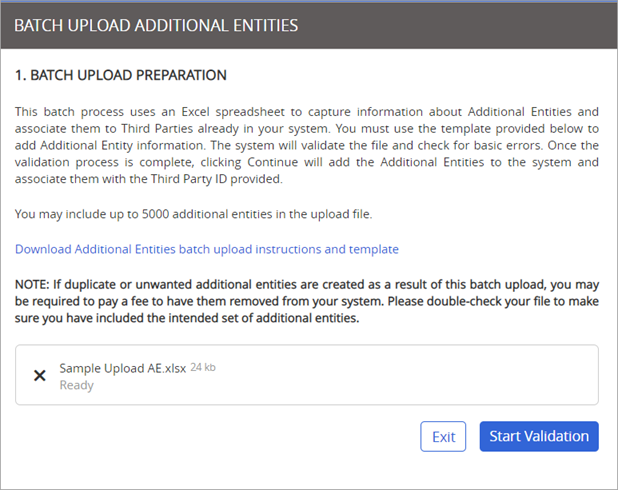
Once uploaded, the file status will be "Ready".
The page redirects to the Batch Upload History page with the new batch upload listed.