Configuring Connections
Before connections can be made between third parties or additional entities, connection types must be created. From the Connection Types page, you can determine which options will be available when choosing the criteria for connections.
Configure Connection Types
-
From the Admin menu, select Connection Types. The CONFIGURE CONNECTION TYPES page displays.
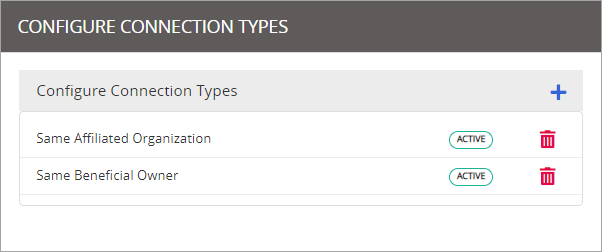
-
Select a connection type to view its description, or modify the list by doing one of the following:
 Add a Connection Type
Add a Connection Type
- Click
 to create a new connection type.
to create a new connection type.
- In the CONFIGURE CONNECTION DETAILS section, enter a Connection Name and Description.
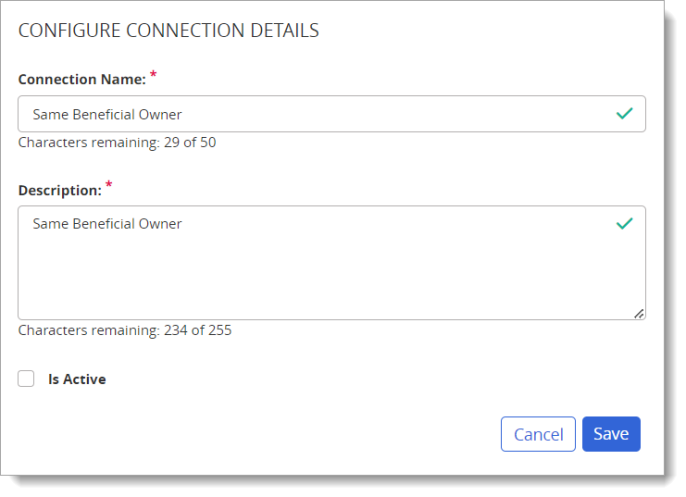
- Select the Is Active check box to make it an active connection. You can also activate a connection after it has been saved.
- Click Save. After it has been saved, the new connection type will appear in the Configure Connection Types list.
 Activate or Deactivate a Connection Type
Activate or Deactivate a Connection Type
The Active status of a connection type can be changed at any time.
To activate a connection type:
- Select a connection type from the Configure Connection Types list. The CONFIGURE CONNECTION DETAILS page displays.
- In the CONFIGURE CONNECTION DETAILS section, either select or deselect the Is Active check box.
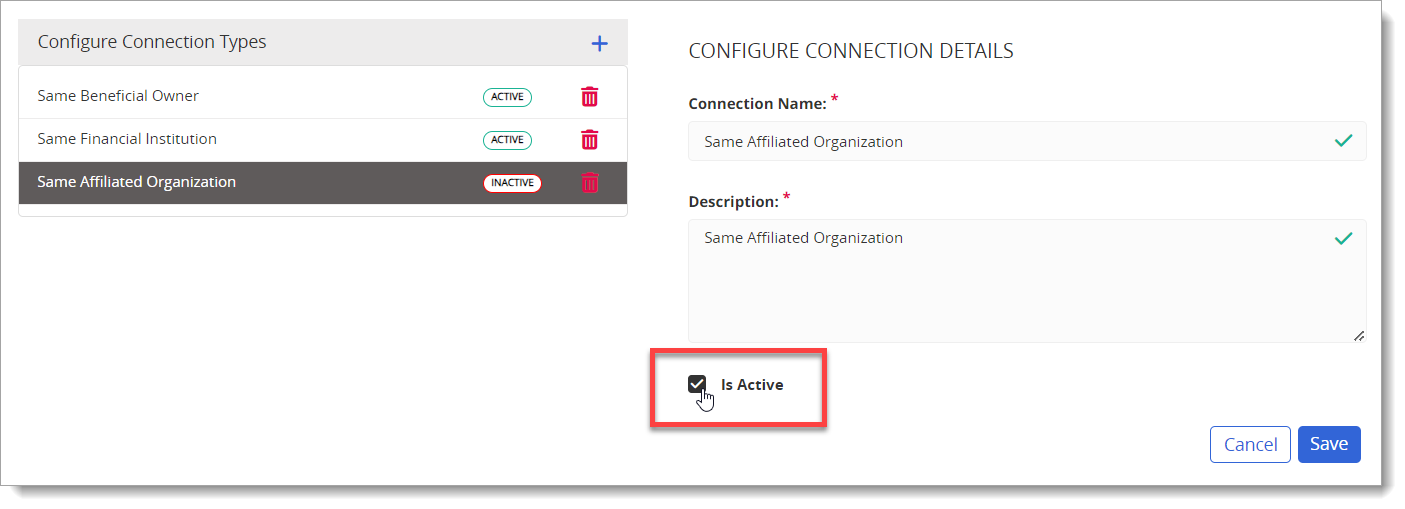
- Click Save.
 Delete a Connection Type
Delete a Connection Type
A connection type can be deleted, but all related linked mappings must be removed first.
To delete a connection type:
- From the Configure Connection Types list, click the remove icon (
 ) next to the connection type to be deleted.
) next to the connection type to be deleted. 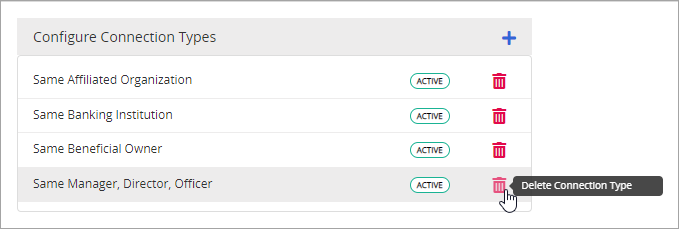
- From the confirmation message that displays, click Continue.
- Click