Connect Third Parties & Additional Entities
Important: This feature is only available with the Enterprise version of Third-Party Screening & Monitoring.
Note: If your system is set up to prevent Level 2 users from viewing certain third parties, any restricted third parties and their associated additional entities will not appear in the search results list.
In Third-Party Screening & Monitoring, you can create a connection from Third Parties or Additional Entities to each other with their respective types. Prior to creating a connection, connection types must be configured (see Configure Connections for more information).
Connect Third Parties
To create a connection from a Third Party to another:
- Access Third Parties.
- Click
 next to the third party and then Connect to Other Third Parties.
next to the third party and then Connect to Other Third Parties.
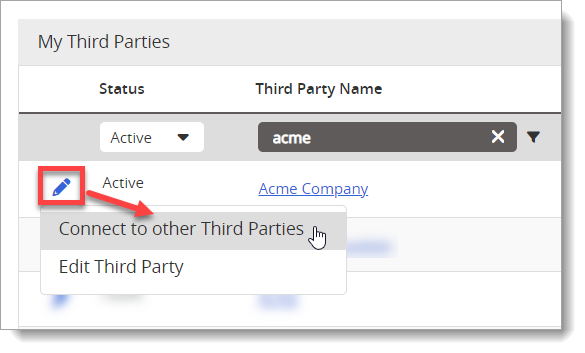
- Using the Select Relationship drop-down list, choose the relationship type.
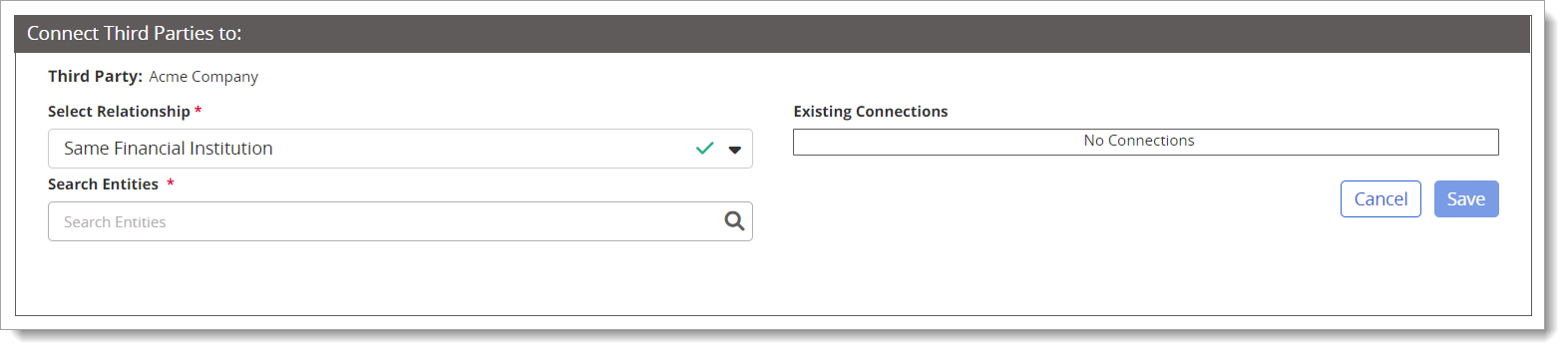
- Search third parties using the Search Entities text box.
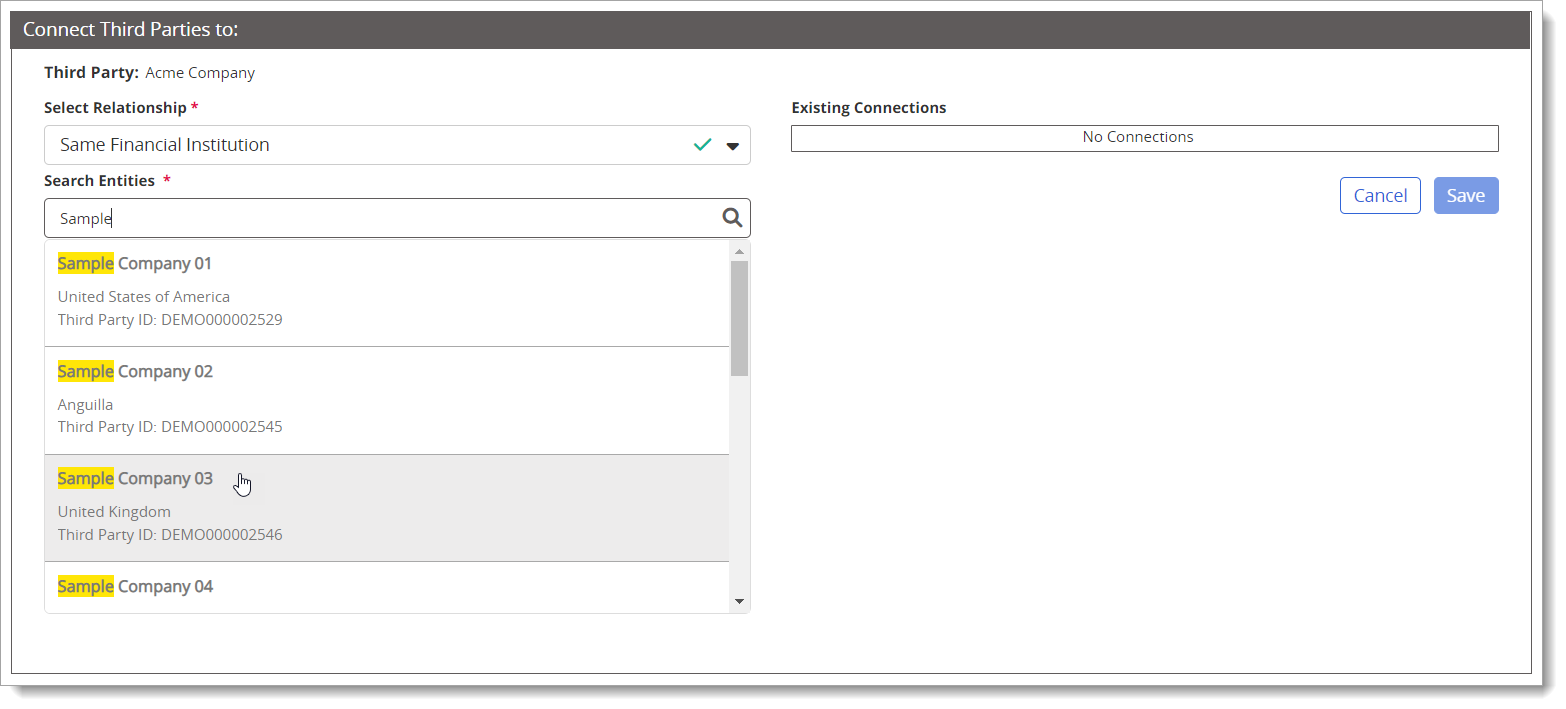
Note: The application will display up to the top ten matching results; if needed, you can further refine your search criteria by entering additional text. Results will include Additional Entities in addition to third parties.
- Select the third party.
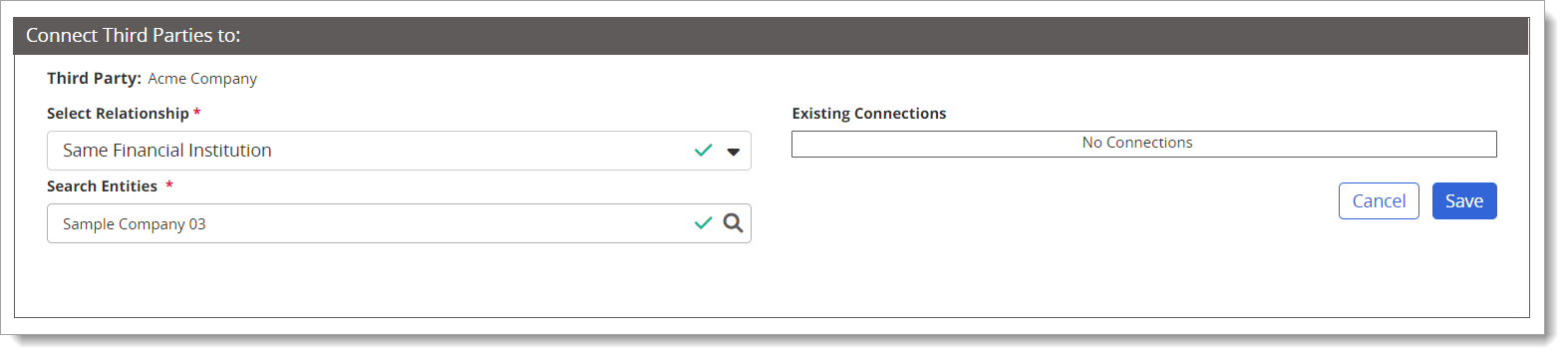
- Click Save. Once saved, it will display in the Connections list.
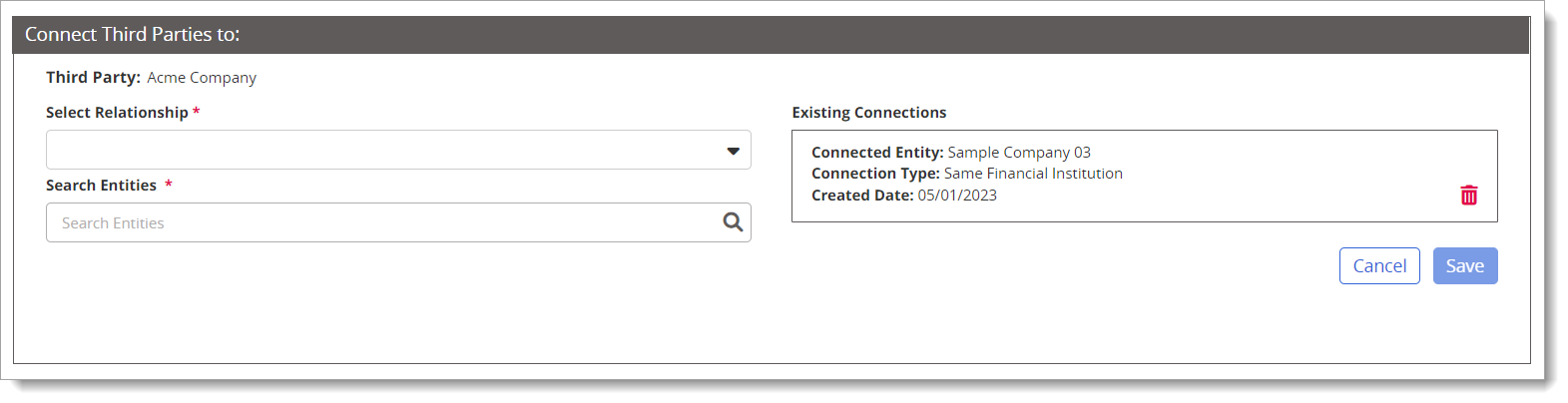
View Third Party Connections
After a third party is connected, you can view the connection from the My Third Parties grid, as well as the Connections tab from the third party details page.
From the My Third Parties grid, click View Connections.

Note: If you connect to an inactive third party, the Status filter will need to be set to show "All" in the third parties grid.
The Connections tab of the third party displays.
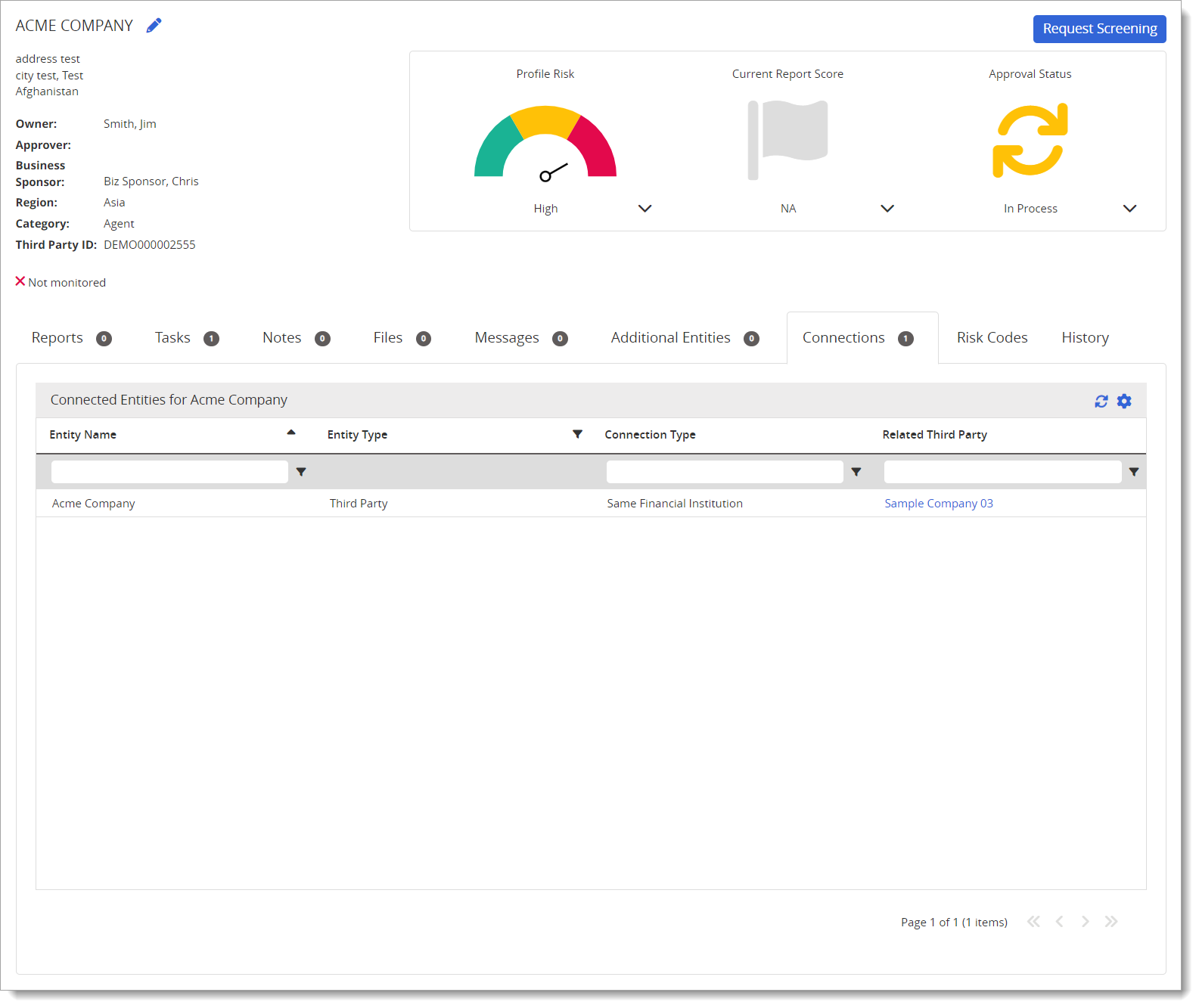
From there, a link is available for quick access to the connected third party.
Connect Additional Entities
To create a connection from an Additional Entity to another:
- From the Additional Entities page or tab, click
 and then Connect to Other Additional Entities.
and then Connect to Other Additional Entities.
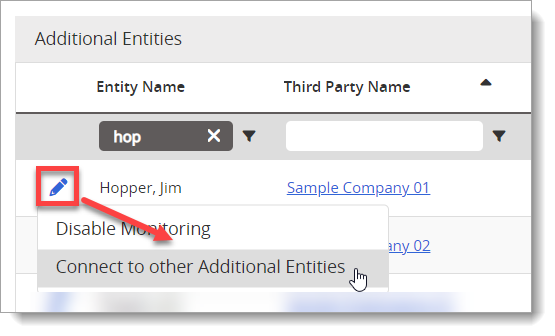
- Using the Select Relationship drop-down list, choose the connection type.
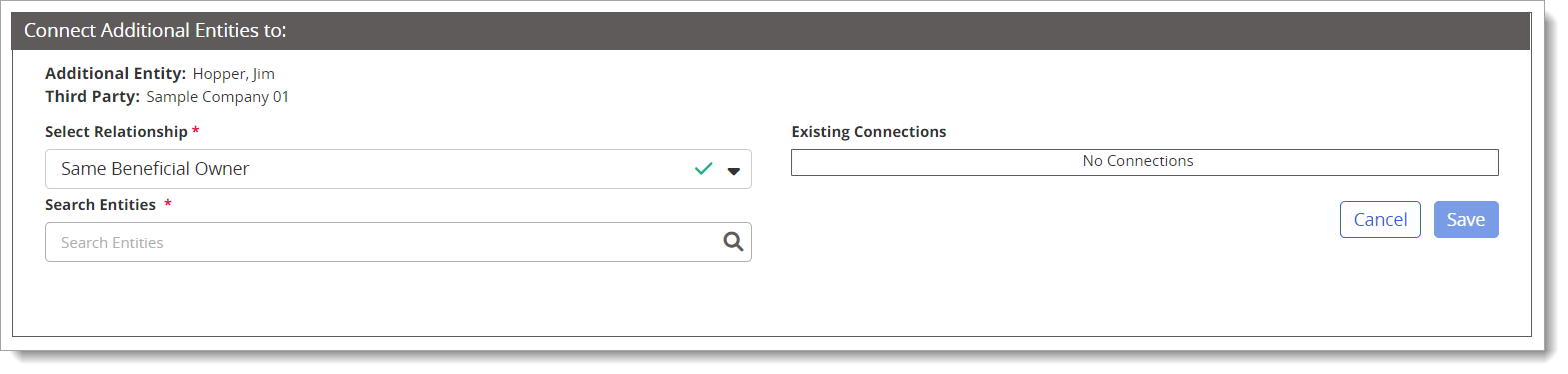
- Search Third Parties using the text box.
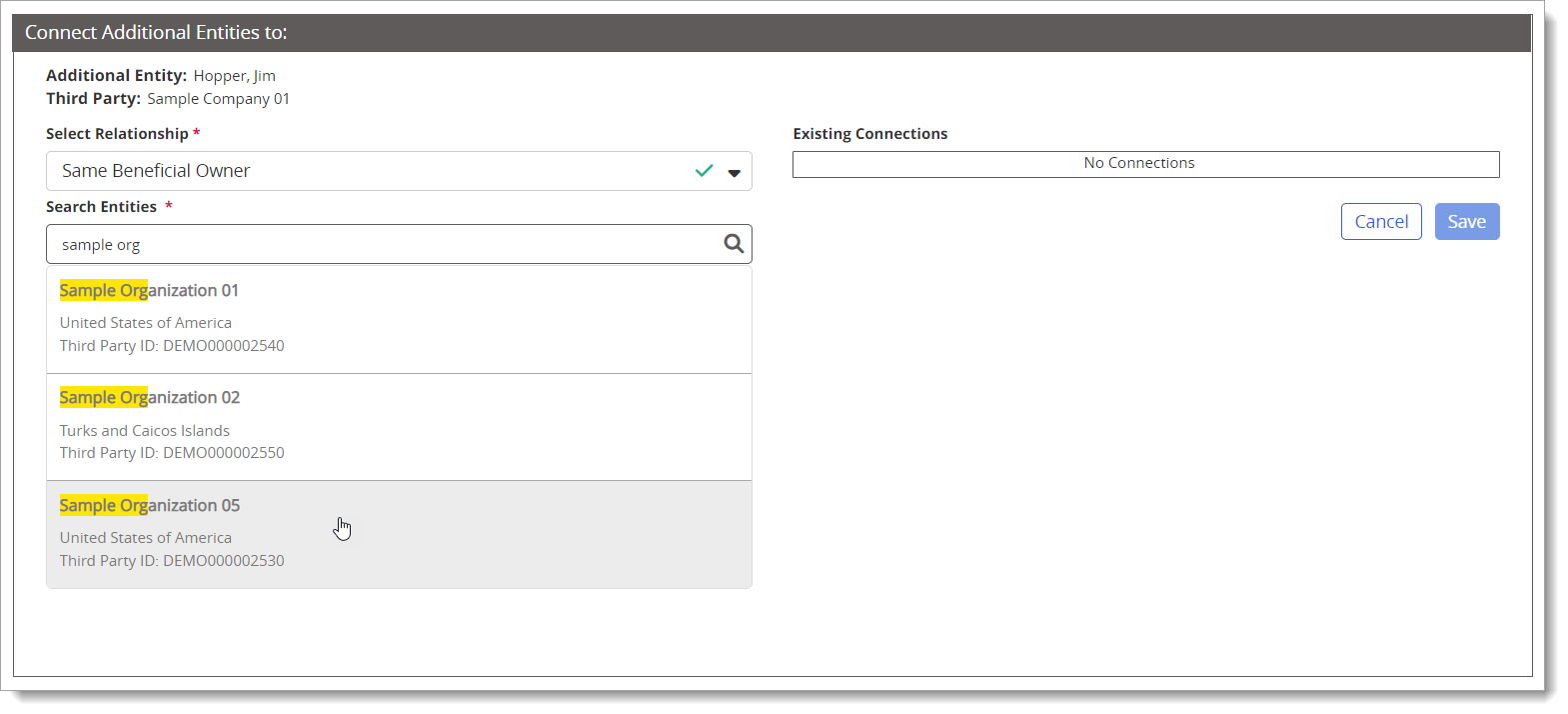
Note: The application will display up to the top ten matching results; if needed, you can further refine your search criteria by entering additional text.
- Select the third party. After it's selected, the Selected Additional Entity list displays.
- Select Additional Entity from the list.
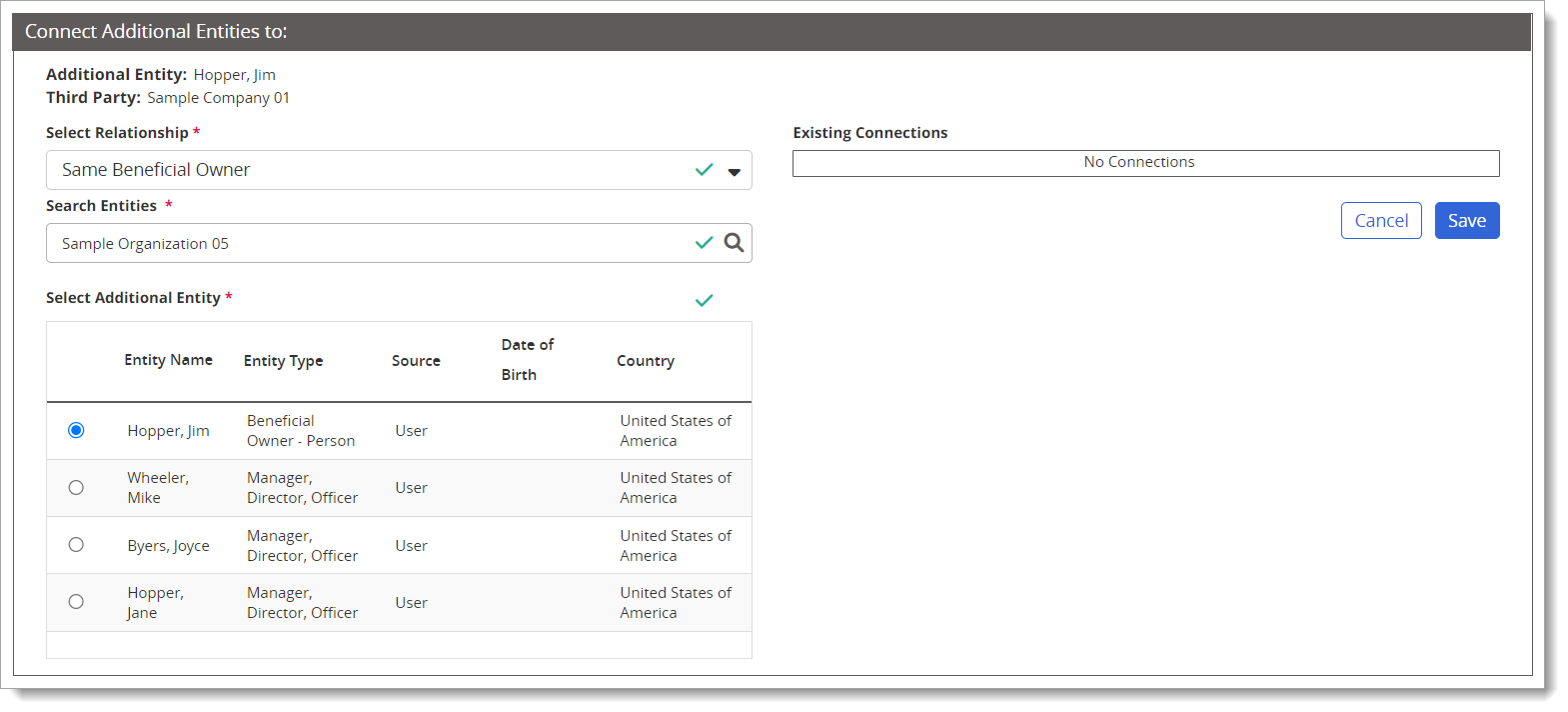
- Click Save.
Once saved, it appears in the Connections list:
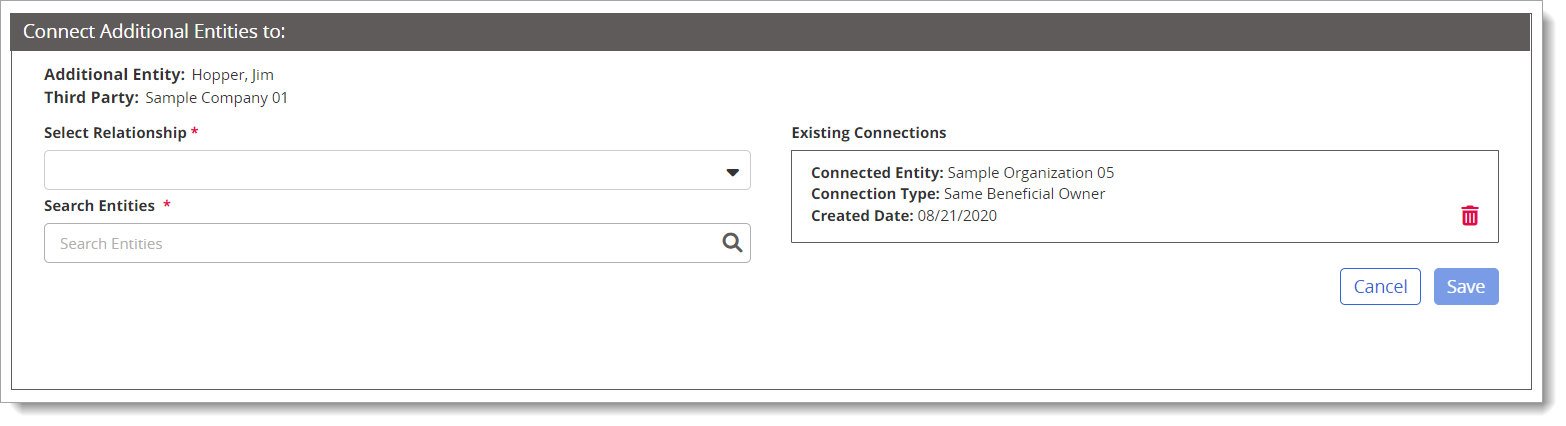
View Additional Entity Connections
After an additional entity is connected, you can view the connection from the Additional Entities page or Additional Entities tab from the third party details page.
From the Additional Entities page, click View Connections.
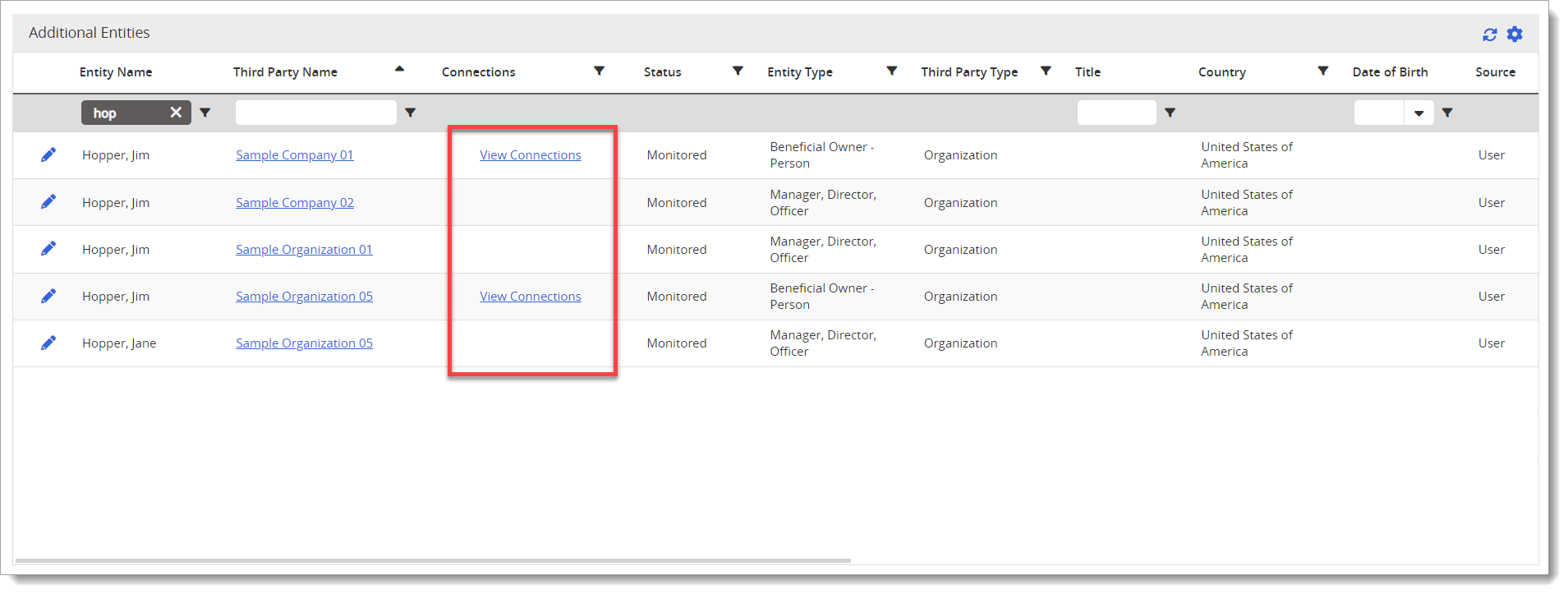
The Connections tab of the third party displays.
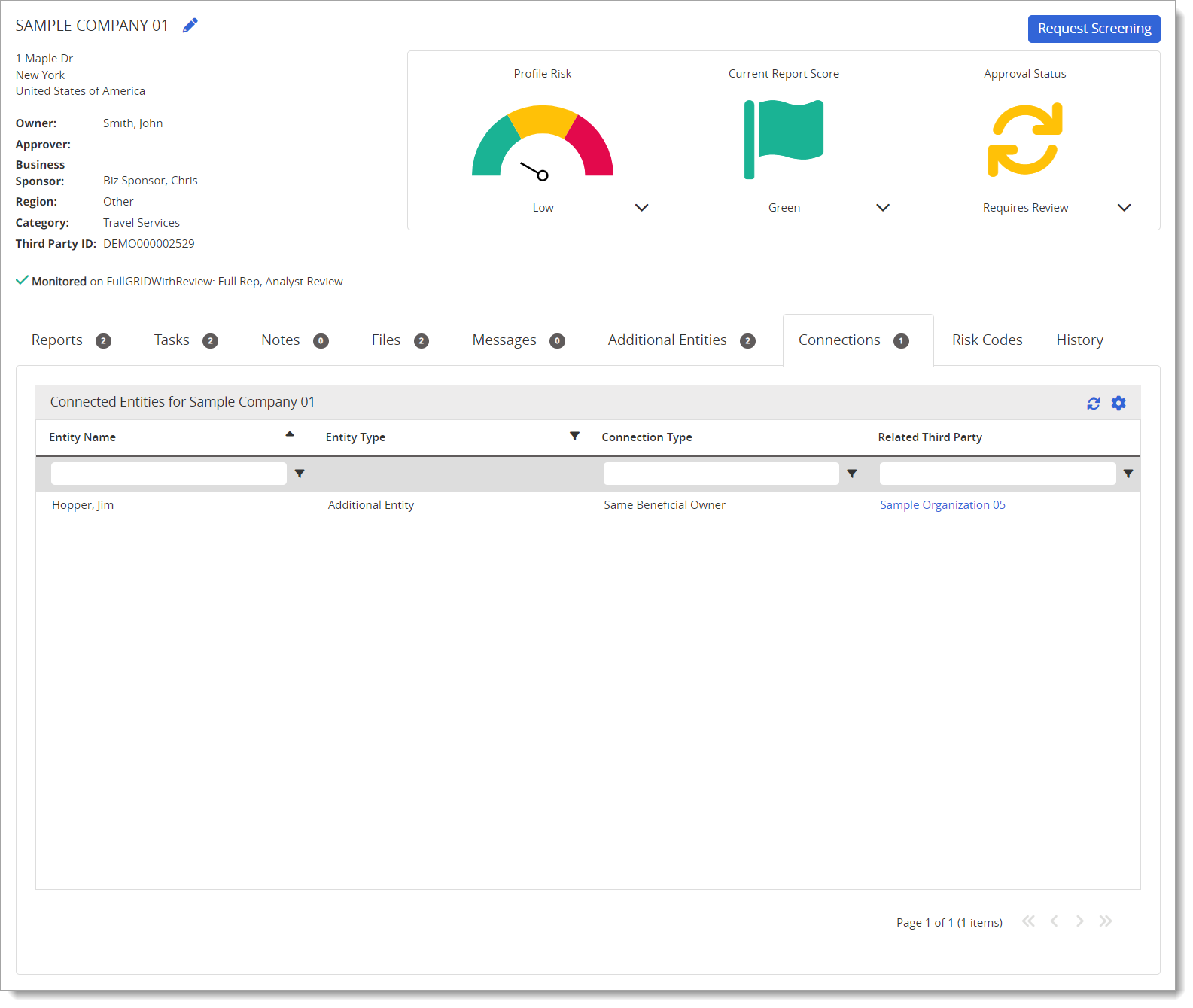
From there, a link is available for quick access to the third party that shares the same additional entity.