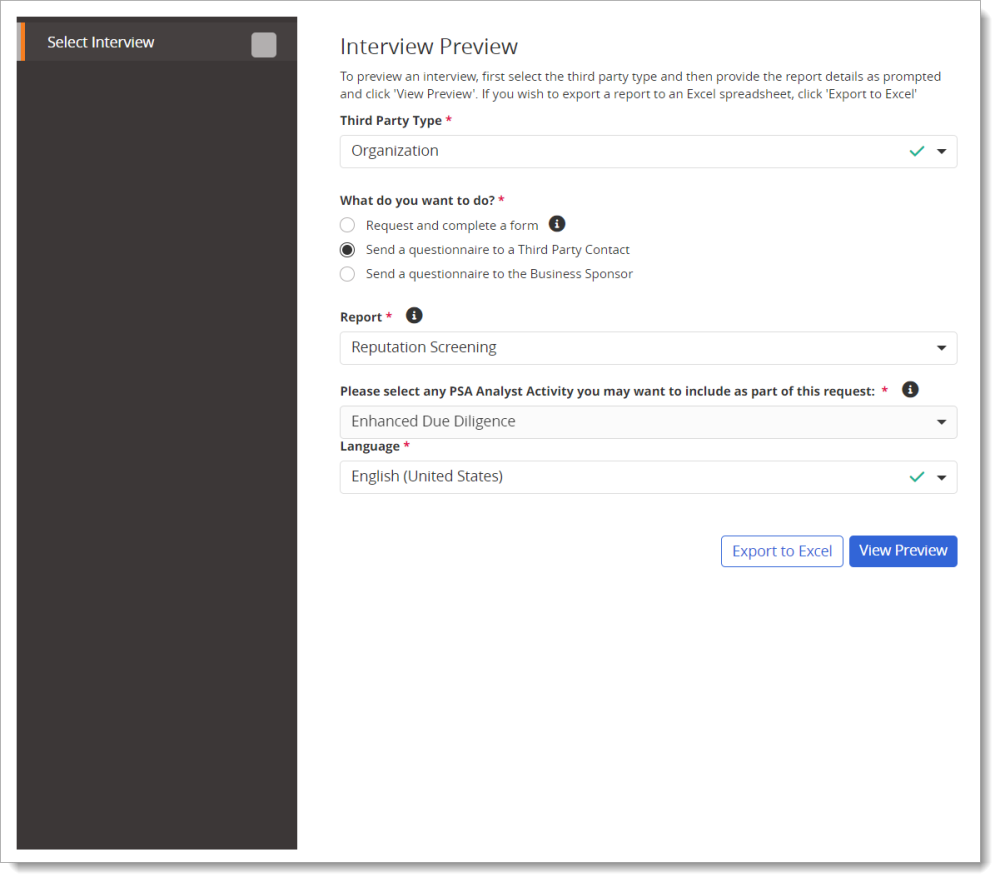Preview a Screening Interview
Important: This feature is available to Level 1 users only.
Use this feature to view and experience the interview (pages and questions) the report requester or the third party contact must complete as part of the screening process for each active report in your system.
- From the Admin menu, click Interview Preview.
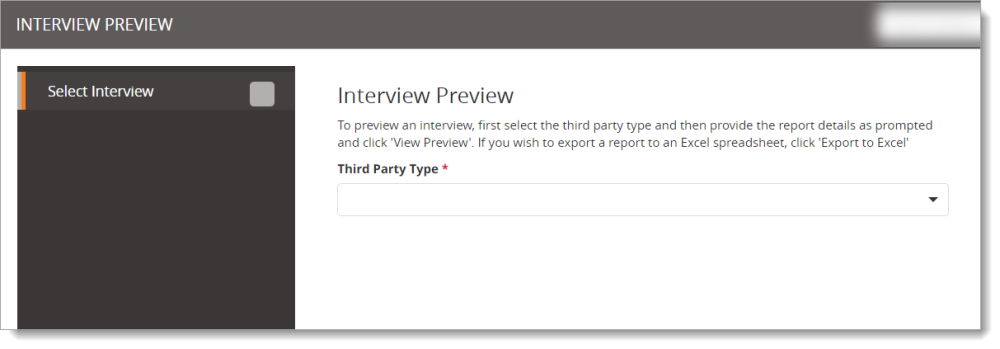
- For Third Party Type, select Organization or Person.
- For the next question, answer whether you want to request and complete a form, or send a questionnaire. Options will vary based on third party type.
- Select an available Report type, and then select the language in which you want to see the third party interview, if included with the Report type. (See the "Report Descriptions" section in Request a Screening to see which reports require that the third party provide information.)
- (Optional) Click Export to Excel to export the report questions to Excel.
- Click View Preview.
A list of interview sections is displayed in the left panel, with the first section's questions displayed on the right.
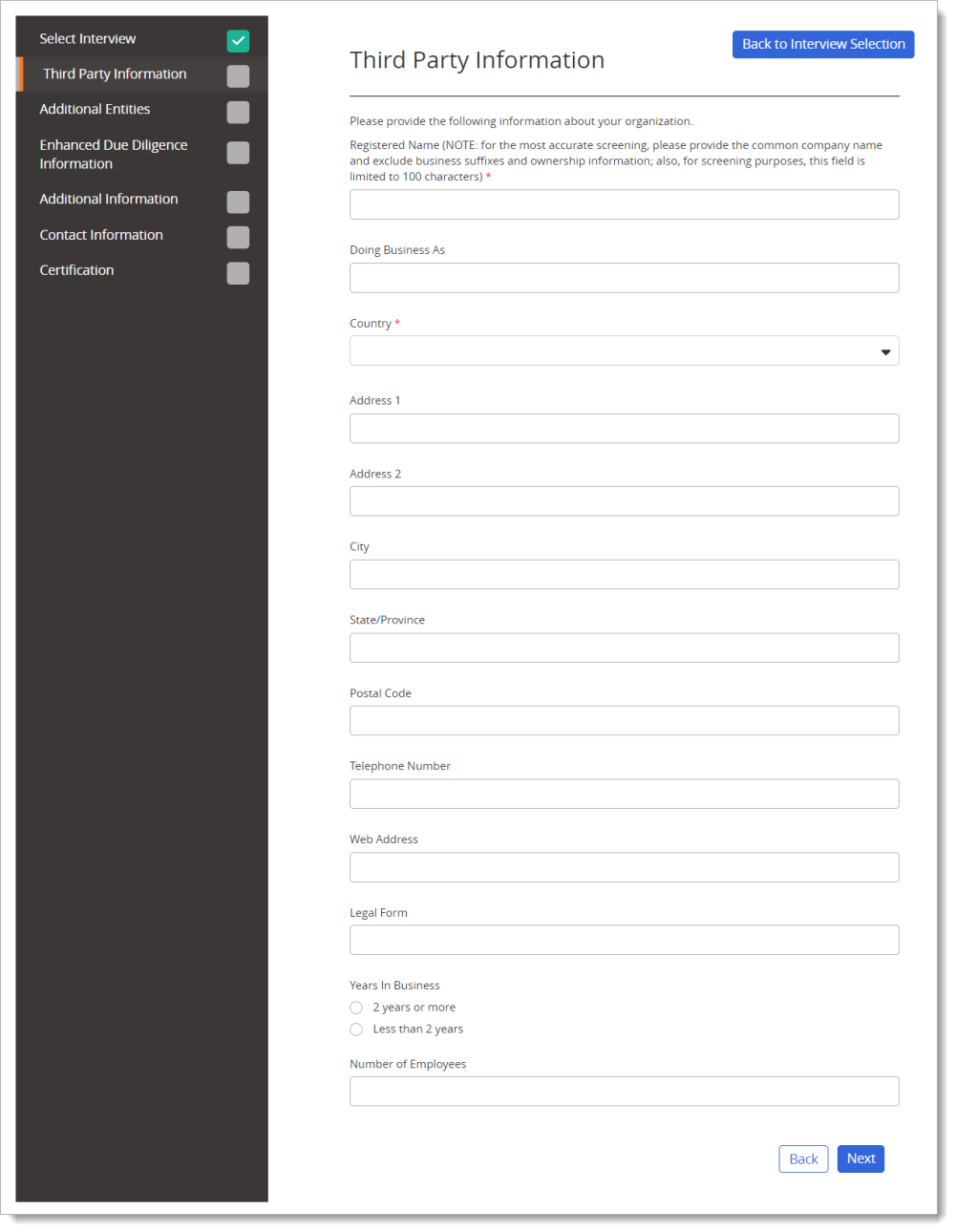
- Use the Next and Back buttons to page through the questionnaires.
Note: You must type text or make selections in required fields before moving on to the next section of the questionnaire. Data entered will not be saved, nor will the system generate reports.
- To switch to a different report interview, click Back to Interview Selection, and then repeat the steps above.