Managing Onboarding Assessments
Important: Only Level 1 & Level 2 users granted the specific permission can review/manage assessments submitted from the third party assessment site.
Assessments are questionnaires that potential third parties or business sponsors can complete that help organizations evaluate risk and conduct meaningful due diligence. The submissions from the third party assessment portal site are reviewed and managed in Third-Party Screening & Monitoring.
This feature is available for Enterprise subscription level organizations and includes the following out-of-the-box assessments:
| Onboarding Title / Type | Description | Modules Included |
|
Business Onboarding Assessment / Business
|
This assessment is designed to collect the information required to create an Organization type third party profile. |
|
|
Preliminary Compliance & ESG |
This assessment is designed to collect information related to an organization’s compliance and environmental social governance practices. The data can be used to create an Organization type third party profile. |
|
|
Individual Onboarding Assessment / Person
|
This assessment is designed to collect the information required to create a Person type third party profile. |
|
Accessing Onboarding Assessments
From the Third-Party Screening & Monitoring menu on the left, click Onboarding Assessments.
The Onboarding Assessments page displays.
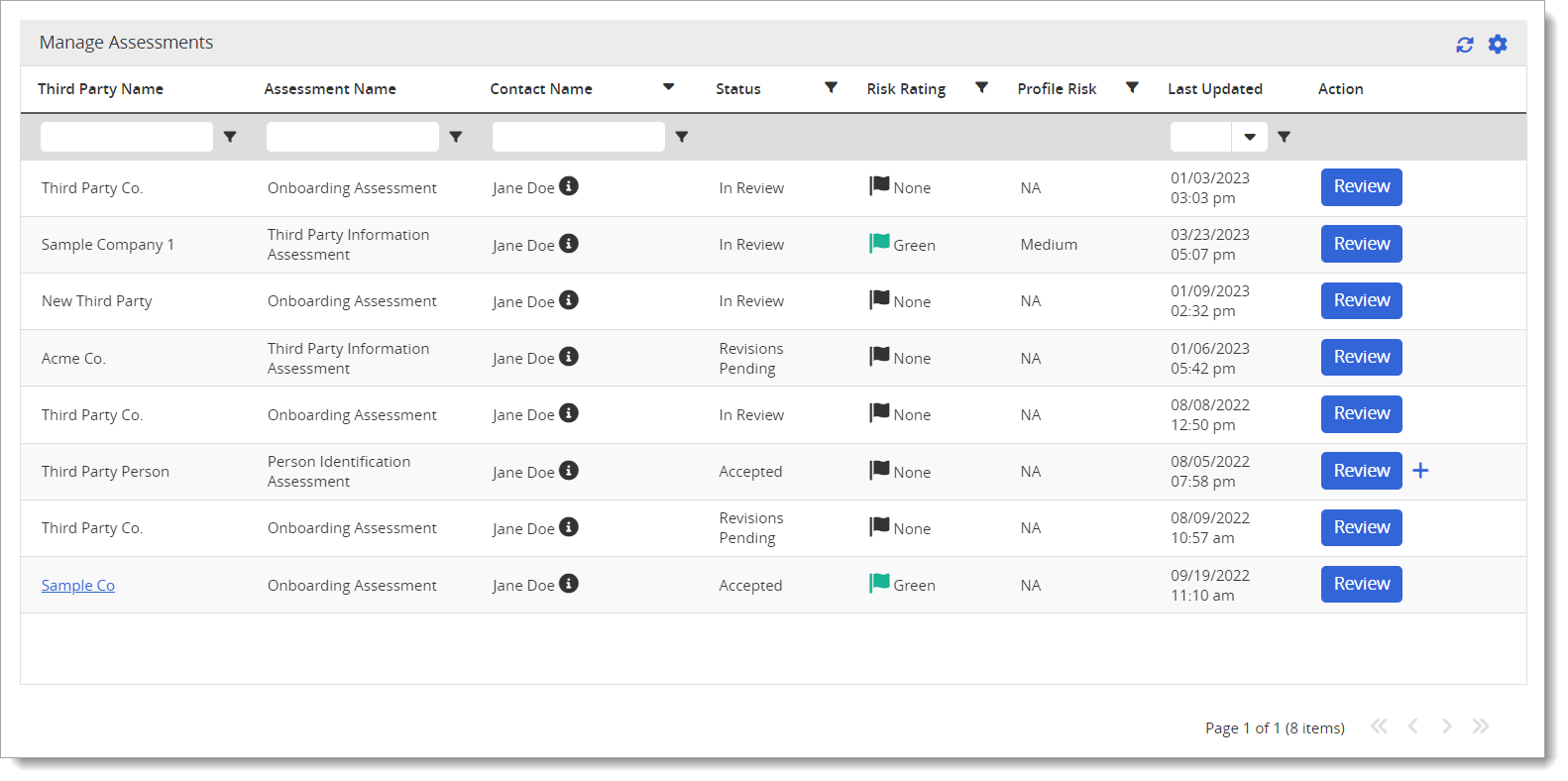
The Manage Assessment grid of the Onboarding Assessment page displays the following columns:
|
Column |
Description |
|
Third Party Name |
Name of the third party |
|
Assessment Name |
Name of the Assessment |
|
Contact Name |
Name of the Contact |
|
Status |
Current status of the Assessment (Accepted, Denied, In Review, New, Revisions Pending, or Updated) |
|
Risk Rating |
Rating of the risk level assigned to the third party (Green, Yellow, Red, or None) |
|
Profile Risk |
Level of risk assigned to the third party (Low, Medium, High, or NA) |
|
Last Updated |
Time stamp of when the Assessment questionnaire was last updated |
|
Action |
Click Review to open and review the Assessment. Can also Create New Third Party if Accepted, or Delete Assessment if Denied. |
Creating a New Third Party
After an assessment has been accepted, it can be used to create a new third party profile from the Manage Assessments page.
![]()
Click ![]() from the Action column of the third party to be created. See Accept, Add to, or Create New Party of Review Assessments for more information on creating a third party from an assessment.
from the Action column of the third party to be created. See Accept, Add to, or Create New Party of Review Assessments for more information on creating a third party from an assessment.
Deleting an Assessment
After an assessment has been denied, it can be deleted from the Manage Assessments grid.
![]()
Click the remove icon (![]() ) next to the assessment to delete it. It will still be available in the Assessments Dashboard on the Assessments portal site.
) next to the assessment to delete it. It will still be available in the Assessments Dashboard on the Assessments portal site.