Edit a Third Party's Details
- From the sidebar menu, click Third Parties.
Note: You can click
 in the RiskRate header to hide the sidebar menu and then again to display it (i.e., use as a hide/show menu toggle).
in the RiskRate header to hide the sidebar menu and then again to display it (i.e., use as a hide/show menu toggle). - Find the third party in the list, and then click the text in the Third Party Name column.
- In the third party details page, click
 .
.
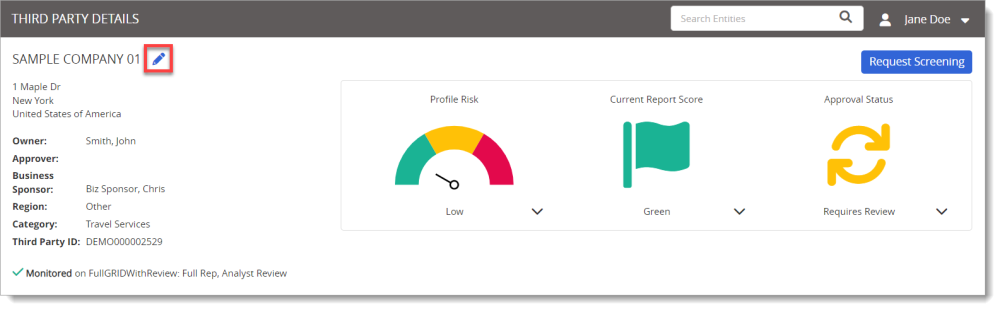
- Make needed changes (see Add a Third Party and Deactivate or Reactivate a Third Party for field and option descriptions) using the scroll bar to see all the Third Party Information.
- Your organization may have a questionnaire mapped to certain third party attributes. Those response values can be seen here. Values can be overridden changed, or be added.
- If your access to third party information has been restricted and changes you make to the country or category setting would cause you to lose access to the current third party, RiskRate does not prevent you from making and saving those changes. Be aware, however, that you will no longer be able to access this third party's information once you click Save. If you inadvertently remove your access to a third party, you can submit a support request to have it restored. Click your user name near the upper right corner, click Contact Us, and then use the provided email address or phone number.
- If a Level 2 user's access to third party information has been restricted and changes that user makes to the country or category setting would cause the user to lose access to the current third party, RiskRate does not prevent the making and saving of those changes. However, that user will no longer be able to access this third party's information after clicking Save.
- Click Update Third Party.
|
Notes: |