User Templates
Important: New user profiles are created in the Admin Settings of NAVEX One. See Adding a User for more information.
Important: This feature is available to Level 1 users only.
User Templates allow Level 1 users to create user templates, which define Level 2 users’ access permissions and restrictions to reports, third parties, and so forth. Once user templates are created, Level 1 users can view/modify them and apply them to users.
To access user templates:
- From the Admin menu, click User Templates.
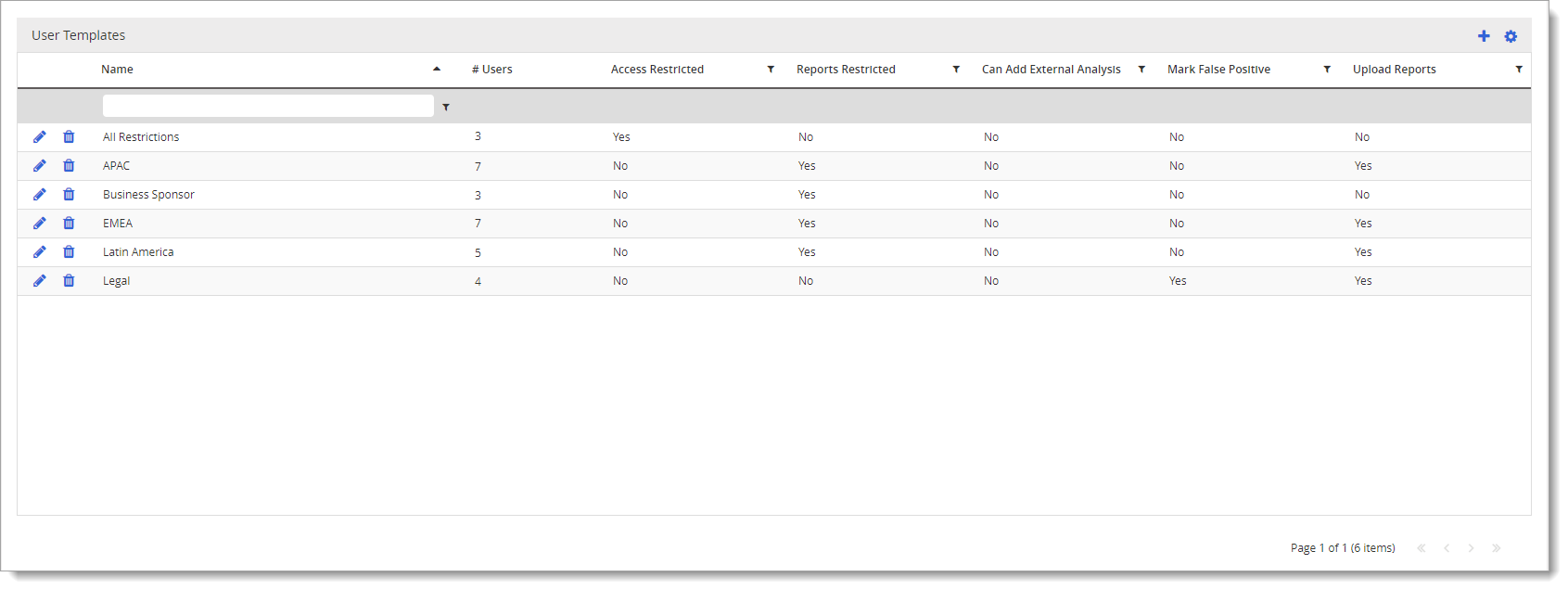
Note: The grid displays the number of users who are currently assigned to each user template.
-
From the User Templates grid, do any of the following:
Create User Template
To create a user template:
- From the Admin menu, click User Templates.
- In the User Templates header, click
 .
. - From the User Templates Wizard, type in a Template Name.
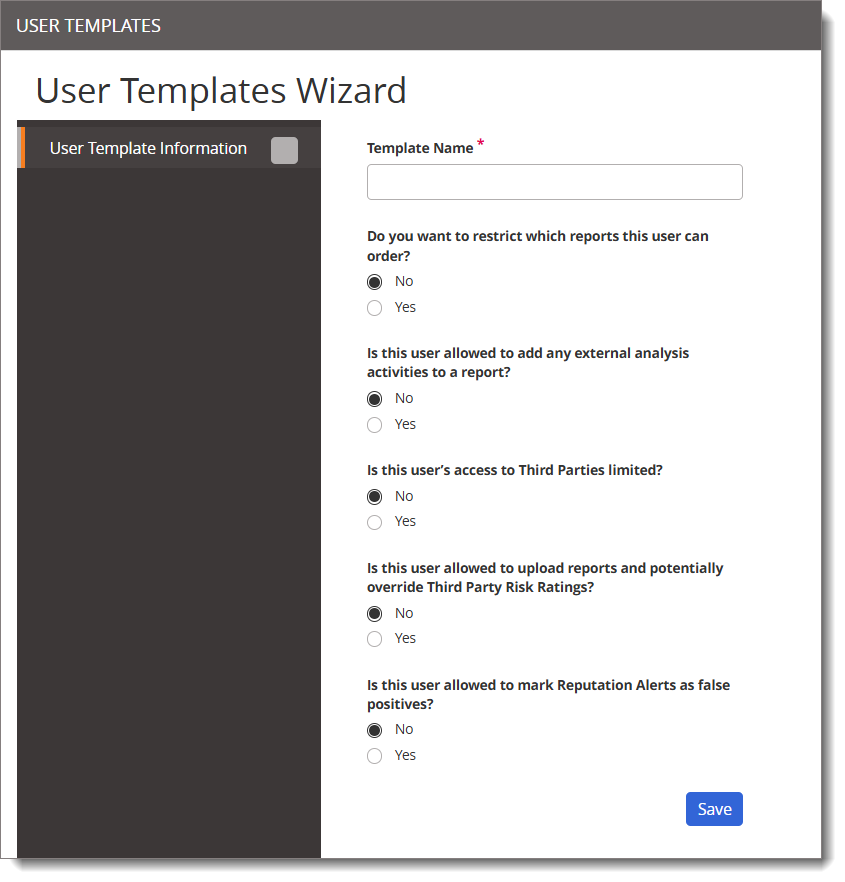
- Answer the list of Yes/No questions regarding access and restrictions.
- (Optional) If Yes was selected to restrict reports or request external analysis activities, a Report Information page appears. Click Next to select which report types and/or external analysis activities can be requested.
- (Optional) If Yes was selected to limit access to Third Parties, a Third Party Access Information page appears. Click Next to determine how to limit access to third parties. See Limit Level 2 User Access to Third Parties for more information.
- Click Save.
Edit User Template
To edit a user template:
- From the Admin menu, click User Templates.
- Next to the user template you wish to modify, click
 .
. - Make any modifications to the template name or questions.
- Click Next.
- Make any changes regarding report type, external analyst activities, or third party access.
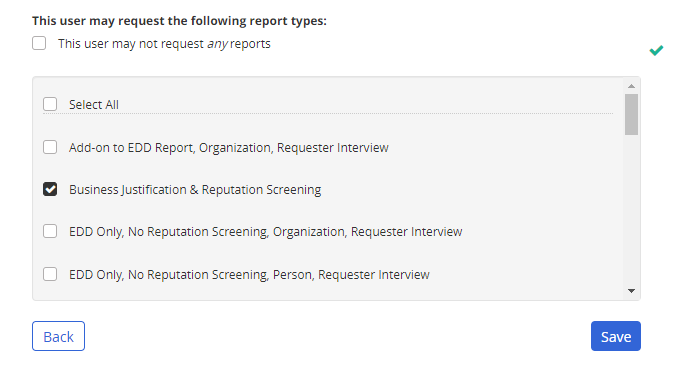
- Click Save.
Delete User Template
User templates can only be deleted if there are no assigned users.
To delete a user template:
- From the Admin menu, click User Templates.
- Next to the user template you wish to delete, click
 .
. - Click Yes to confirm.
Note: If you attempt to delete a user template with associated users, a list of these users will display, including an edit link to remove the template association.