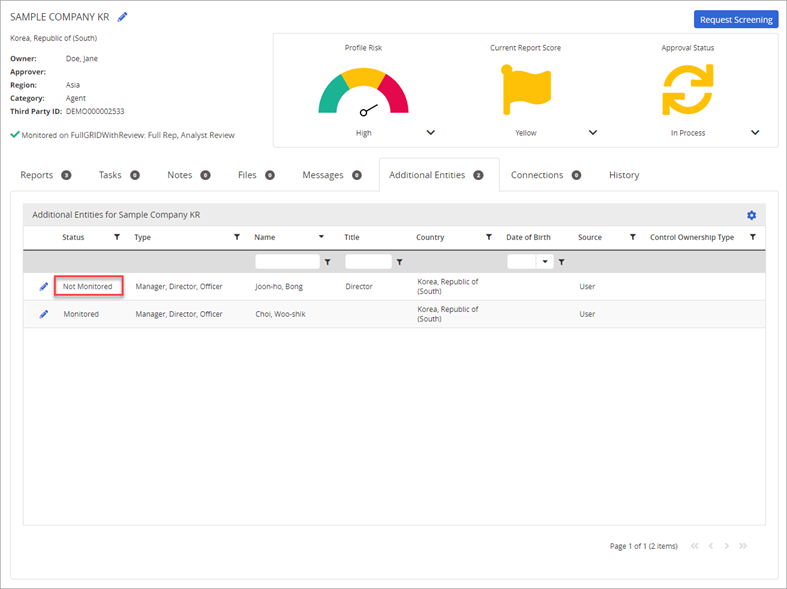Disable Monitoring of Third Parties & Additional Entities
In Third-Party Screening & Monitoring, you can disable monitoring for a third party directly from the Third Parties page, as well as Additional Entities from the tab or page.
Third Parties
From the My Third Parties page, you can disable monitoring for a third party.
To disable monitoring for a third party:
- Access Third Parties.
- Click the icon next to the Third Party Name and then click Disable Monitoring.
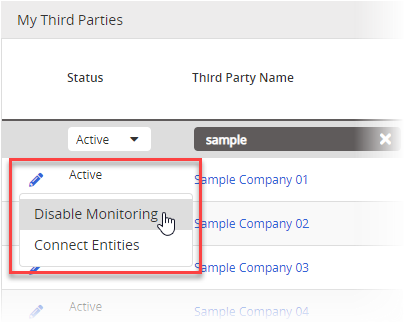
- From the Disable Monitoring confirmation message that displays, click Continue.
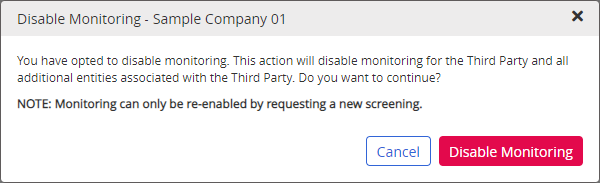
A success message displays at the top of the screen to indicate that disabling monitoring was successful.
Additional Entities
From the Additional Entities tab or page, you can disable monitoring for an additional entity.
To disable monitoring for an additional entity from the tab:
- Access the Additional Entities tab.
- Click the
 icon next to the Entity Name and then click Disable Monitoring.
icon next to the Entity Name and then click Disable Monitoring.
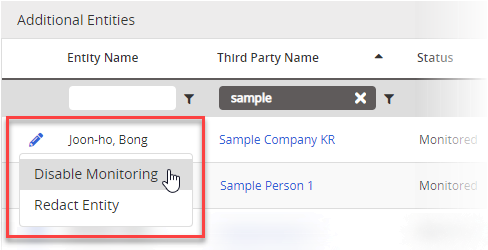
Note: If you are a Level 2 user, the Redact Entity option will not be available. Additionally, the icon will not appear if there are no actions that can be taken (e.g., the entity is already redacted, monitoring is disabled, and entity cannot be connected due to permission or feature level).
- From the Disable Monitoring confirmation message that displays, click Continue.
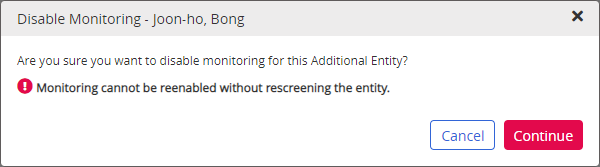
A success message displays at the top of the screen. Additionally, the screen refreshes showing that the entity is no longer monitored.

To disable monitoring from the Additional Entities page:
- Access the Additional Entities page.
- Click the
 icon next to the Status column of the entity and then click Disable Monitoring.
icon next to the Status column of the entity and then click Disable Monitoring.
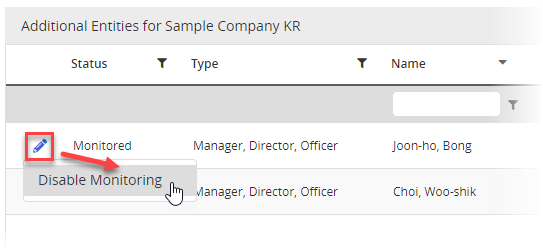
- From the Disable Monitoring confirmation message that displays, click Continue.
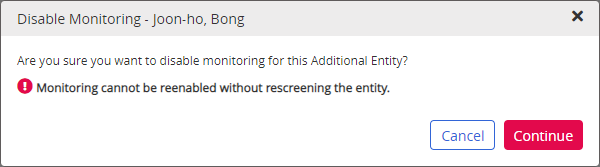
-
A success message displays at the top of the screen. Additionally, the screen refreshes showing that the entity is no longer monitored.