Using the Third Parties List
The Third Parties page displays a list of all third parties in your Third-Party Screening & Monitoring system. From this page, you can add new third parties, change a third party's approval status, and more.
Note: User permissions apply to the third parties list. Users with restricted access can view its contents, but cannot make changes.
Use the Third Parties List
- From the navigation menu, click Third Parties.
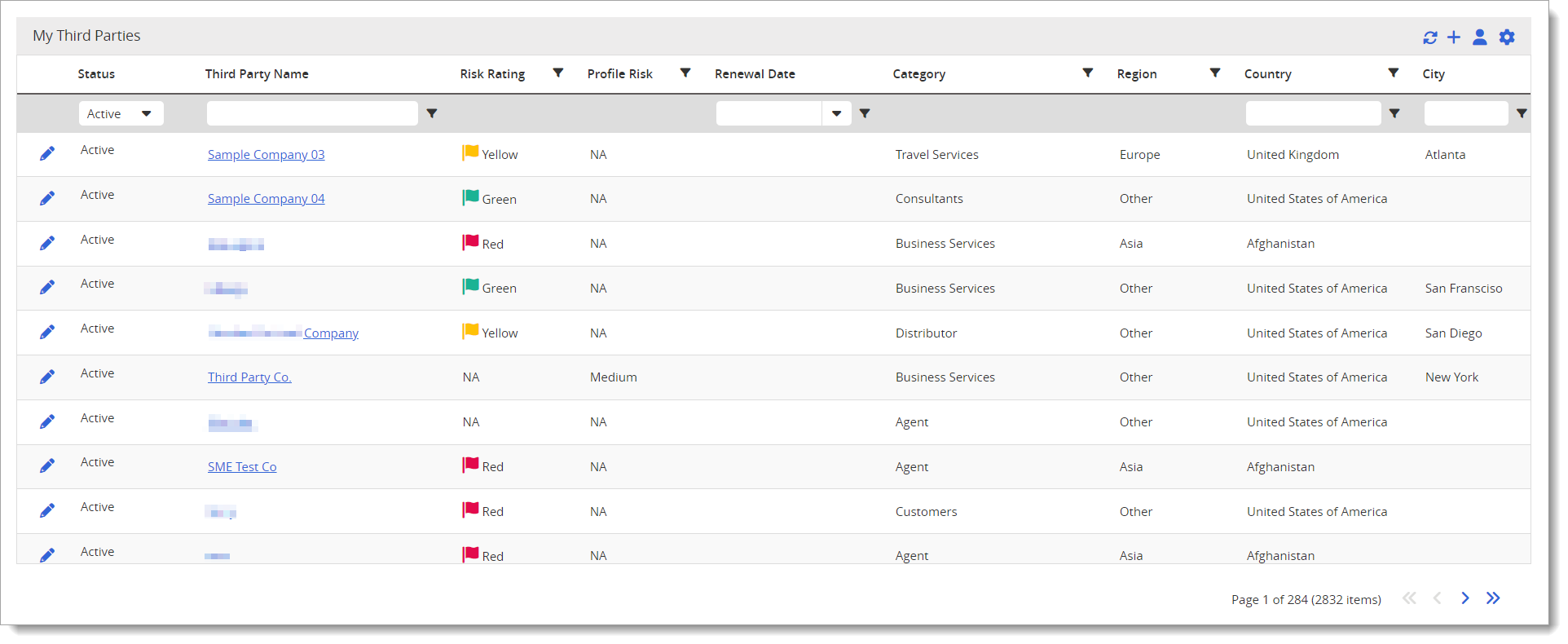
- Click
 to toggle between My Third Parties and All Third Parties.
to toggle between My Third Parties and All Third Parties. Note: If your organization has turned on the Restricted Access setting for Level 2 users, they will not see the My/All Third Parties (
 ) toggle.
) toggle.The My Third Parties view is shown by default and only displays third parties that you have permission to work with.
The All Third Parties view will include third parties that you don't have permission to work with. If your access level prevents you from modifying certain third parties, those third parties will be listed in black text.
- Click the name of a third party to view its third party details page.
- Click
 to do any of the following:
to do any of the following:- Disable monitoring of a third party. This option only appears for third parties that are being monitored.
Redact third party information. This option only appears for the "Person" third party type.
Note: This feature must be enabled and is only available to Level 1 users.
- Connect a third party to other third parties.
- Edit a third party.