Provisioning a New User in Third-Party Screening & Monitoring
Important: New user profiles are created in the Admin Settings of NAVEX One. See Adding a User for more information.
Important: This feature is available to Level 1 users only.
Once a new user profile has been created within the NAVEX One Platform and they have been given access to the application, the user can be further provisioned in the Third-Party Screening & Monitoring system.
- If not already logged into Third-Party Screening & Monitoring, from NAVEX One, click
 and select RiskRate Enterprise Due Diligence.
and select RiskRate Enterprise Due Diligence. - From the Admin menu, click Users to display the Users list.
- Click
 next to the user you wish to further provision.
next to the user you wish to further provision. - Update any of the optional fields: Middle Initial, Company, Title/Position, and Phone.
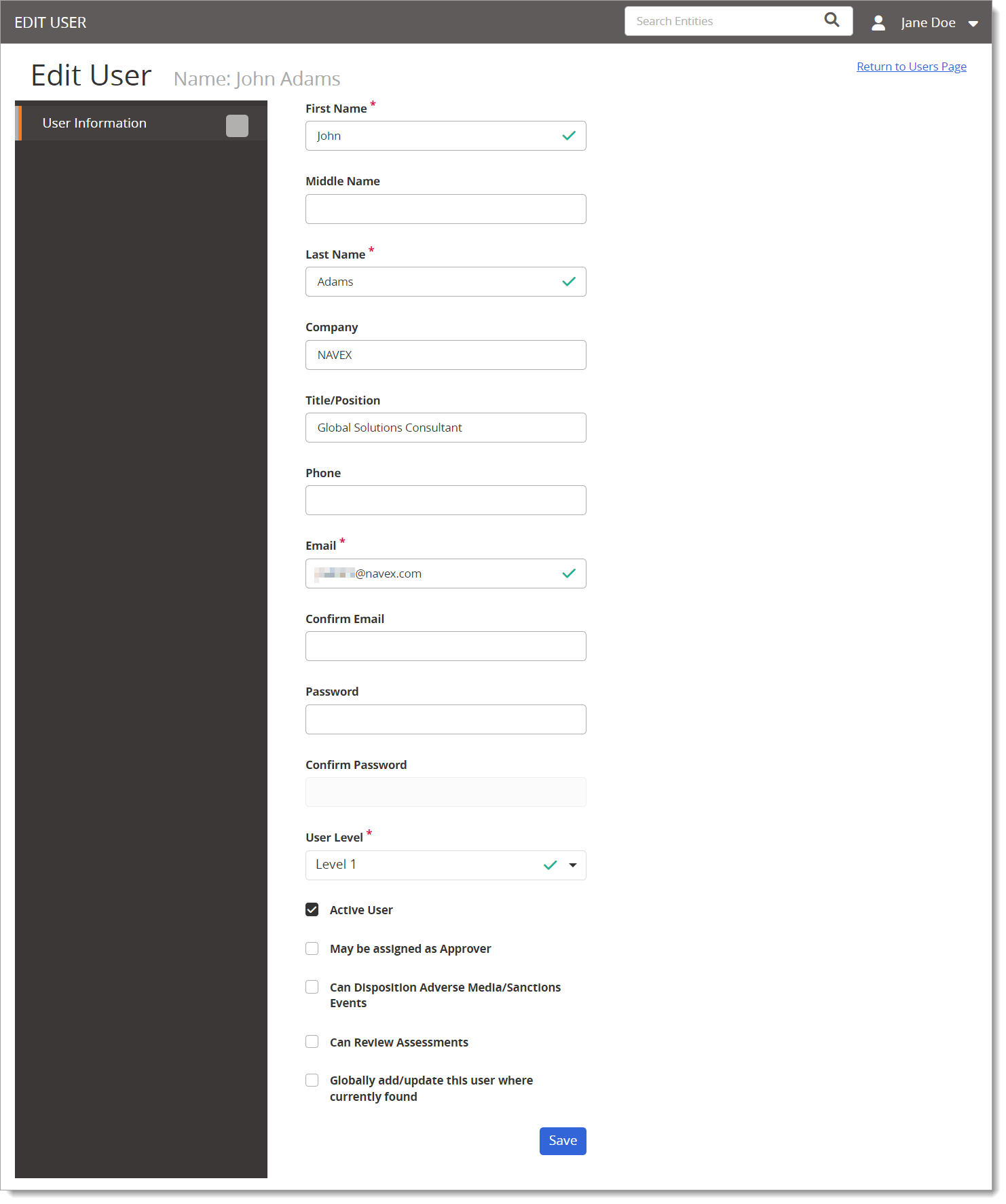
Note: Certain user fields can only be updated in NAVEX One. In those instances, update the user profile fields in NAVEX One Platform Admin settings. The user can continue to be provisioned in Third-Party Screening & Monitoring where necessary.
- For User Level or role, click Level 1, Level 2, External Analyst, or Business Sponsor. For details on each level, see About User Levels.
- If this user is Level 1 or Level 2 and you want to be able to assign this user as an approver for a third party, select the May be assigned as Approver check box.
- If your organization has the Unreviewed Screening Reports feature turned on, a Can Disposition Adverse Media/Sanctions Events option is available. It will be grayed out unless your organization has also been set up to allow Level 1 users permission to assign users as Dispositioners. If this is the case, select the Can Disposition Adverse Media/Sanctions Events check box to assign the user as a Dispositioner.
Note: Contact NAVEX Customer Support by submitting a request in the Community if you wish to change any of these settings for your organization.
- If this user is Level 1 or Level 2 and you want to allow this user to review incoming assessments from the self-service portal, select the Can Review Assessments check box.
Note: This is for both Level 1 and Level 2 users, and Level 2 users do not have further restrictions of which assessments they can review. The Self-Service Portal is available to Enterprise customers. Contact NAVEX Customer Support by submitting a request in the Community if you wish to change this for your organization. Assessment Reviewers will receive email notifications relating to Assessments. See Managing Assessments for more information.
- Select the Globally add/update this user where currently found check box to also update the user's NAVEX One platform profile.
- Do one of the following:
- If this user's level is Level 1, External Analyst, or Business Sponsor, click Save.
- If this user's level is Level 2, continue with the instructions under Configuring a Level 2 User's Report & Third Party Access.
Configure Report and Third Party Access for a Level 2 User
See Configuring a Level 2 User's Report & Third Party Access for more information.