Adding a User
Important: This feature is available to Level 1 users only.
- From the Admin menu, click Users, and then in the Users list header, click
 .
.

Note: If your organization is NAVEX platform-enabled, users must be added via the platform. In that case, instead of the (+), you will see an information icon explaining that to create a new user in RiskRate, contact NAVEX Customer Support by submitting a request in the Community to create that user profile and enable it for RiskRate. Once a new user is added, you may edit it here to modify the access privileges and restrictions.
- Select the Add User option. This option is to add one user/user type at a time. To bulk import Business Sponsors, see Import Business Sponsors.
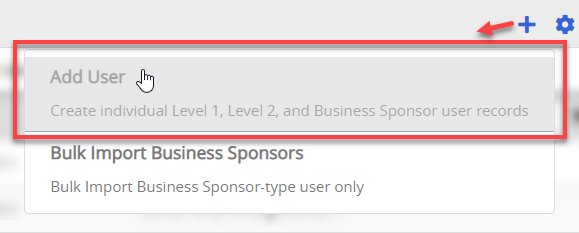
- Fill in the required First Name, Last Name, and Email fields. Middle Initial, Company, Title/Position, and Phone are optional.
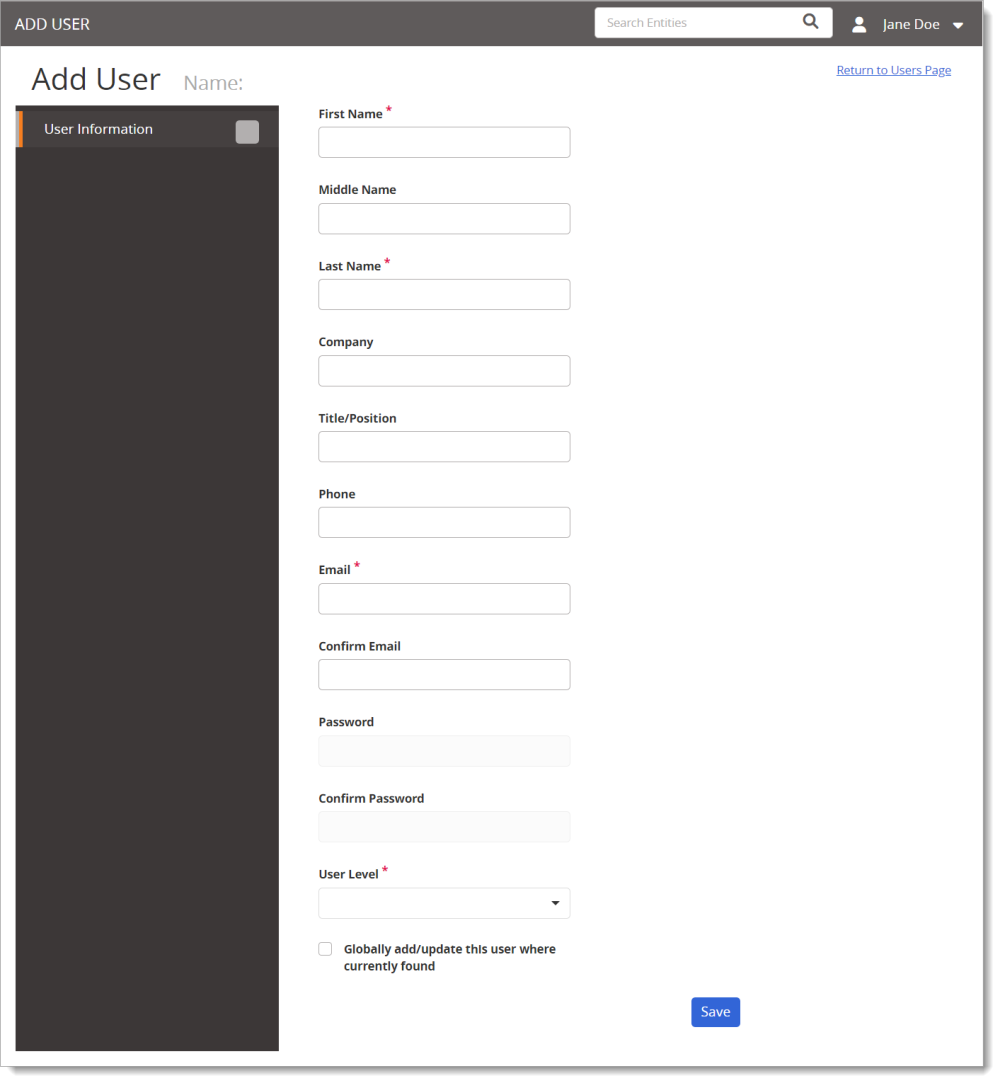
- Type the user's email address, and then type it again to confirm it. This address is used as the RiskRate user name and is also where the user's login information will be sent.
- For User Level, click Level 1, Level 2, External Analyst, or Business Sponsor. For details on each level, see About User Levels.
- If this user is Level 1 or Level 2 and you want to be able to assign this user as an approver for a third party, select the May be assigned as Approver check box.
- if your organization has the Unreviewed Screening Reports feature turned on, a Can Disposition Adverse Media/Sanctions Events option is available. It will be grayed out unless your organization has also been set up to allow Level 1 users permission to assign users as Dispositioners. If this is the case, select the Can Disposition Adverse Media/Sanctions Events check box to assign the user as a Dispositioner.
Note: Contact NAVEX Customer Support by submitting a request in the Community if you wish to change any of these settings for your organization.
- If this user is Level 1 or Level 2 and you want to allow this user to review incoming assessments from the self-service portal, select the Can Review Assessments check box.
Note: This is for both Level 1 and Level 2 users, and Level 2 users do not have further restrictions of which assessments they can review. The Self-Service Portal is available to Enterprise customers. Contact NAVEX Customer Support by submitting a request in the Community if you wish to change this for your organization. Assessment Reviewers will receive email notifications relating to Assessments. See Managing Assessments for more information.
- If your organization is NAVEX platform-enabled, select the Globally add/update this user where currently found check box to also update the user's platform profile.
- Do one of the following:
- If this user's level is Level 1, External Analyst, or Business Sponsor, click Save.
- If this user's level is Level 2, continue with the instructions under Configuring a Level 2 User's Report & Third Party Access.
Configure Report and Third Party Access for a Level 2 User
See Configuring a Level 2 User's Report & Third Party Access for more information.