Using the Third Party Details Page
After a third party has been added to your Third-Party Screening & Monitoring system, its characteristics can be viewed in the Third Party Details page. From this page, you can edit a third party's details, view its current status, request a screening, and more.
Use the Third Party Details Page
-
From the navigation menu, click Third Parties.
-
Find and click the third party's name in the list. The Third Party Details page displays.
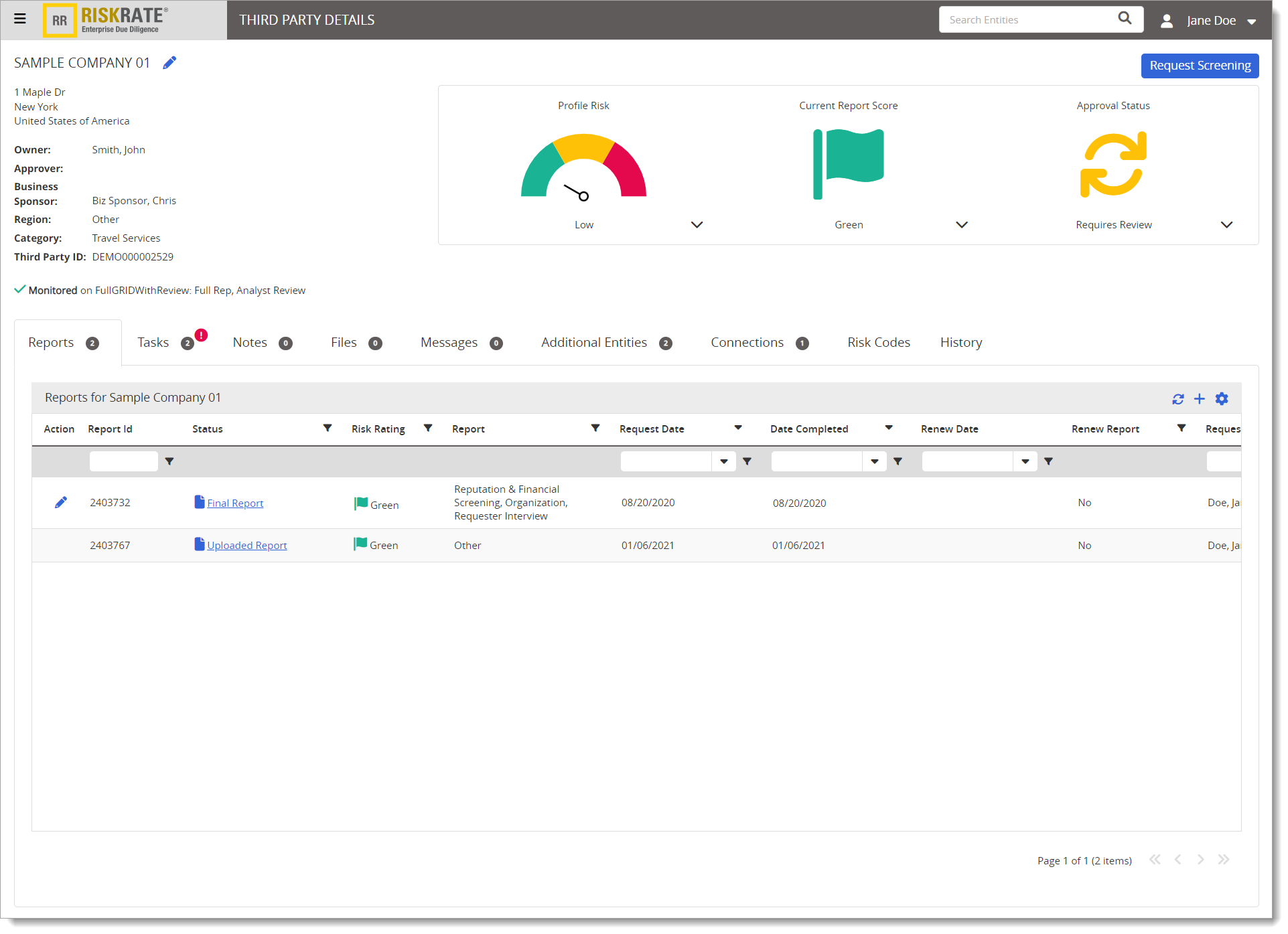
-
The third party's current Profile Risk, Report Score, and Approval Status displays, and the monitoring status appears. Click
 below each category for a brief description.
below each category for a brief description. -
Profile Risk is calculated using a custom scoring and weighting algorithm based on values in select Additional Information fields.
Note: Profile Risk is an optional feature that may or may not be enabled.
-
The Current Report Score is based on the most recent report, with the following exceptions:
-
An automated report cannot downgrade an existing risk rating.
-
An uploaded report's assigned risk rating always replaces an existing rating.
-
-
Approval Status is the current state of the third party within your organization's approval process workflow. When a Profile Risk score changes, the approval status is updated to "Requires Review."
-
-
Click
 to edit a third party's details.
to edit a third party's details. -
Below Approval Status, you can change a third party's status by choosing from a list of options. Click
 , select a different status, and then click Change.
, select a different status, and then click Change. -
Click Request Screening to open the request screening wizard.
-
Use the tabs to view or modify information for the selected third party. Each tab displays information in a grid that can be exported.
 Tab Descriptions
Tab Descriptions
The table below provides a description of each tab on the third party details page:
Tab Description Reports This tab enables you to view, renew, or upload reports. Tasks This tab enables you to assign tasks, view task details, and change the status of tasks.
Notes This tab enables you to view, add, or archive notes. Files This tab enables you to view uploaded files, or upload additional files. Messages This tab enables you to initiate and manage communications with Pacific Strategies and Assessments (PSA) about report requests containing analyst activities. Additional Entities This tab displays additional entity information for the selected third party. Connections This tab displays connected entities data for the selected third party. Risk Codes This tab displays risk code data that has been returned from screenings. History This tab displays audit records of important third party activity.