Use the Reports List
Note: If your system is set up to prevent Level 2 users from viewing certain report types, any restricted report types and their associated third parties will not appear in the results list.
- From the sidebar menu, click Reports.
Note: You can click
 in the RiskRate header to hide the sidebar menu and then again to display it (i.e., use as a hide/show menu toggle).
in the RiskRate header to hide the sidebar menu and then again to display it (i.e., use as a hide/show menu toggle).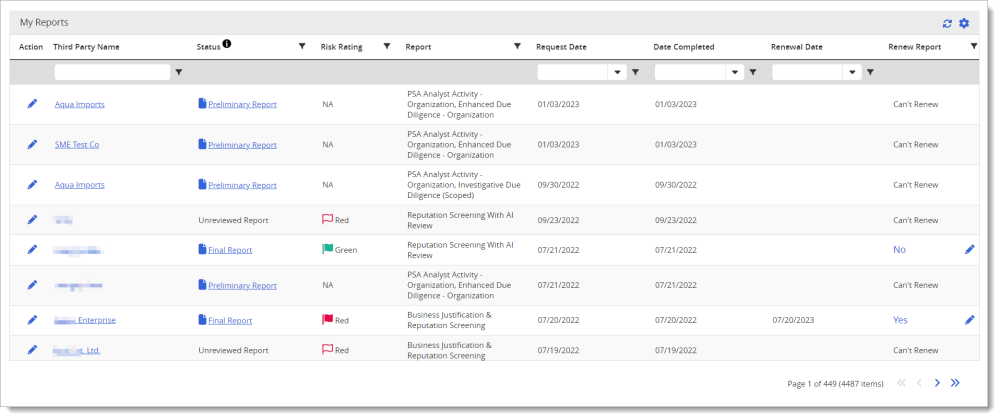
Note that specifically for the Requestor field, it will display either Business Rule or API to show the requestor of the report.
- Do any of the following:
- In the Status column, click to open a preliminary or final report. If the report includes external analysis, only users with the Approver permission can view the report.
- Click a third party name to view the third party's details page (see Use the Third Party Details Page).
- In the Renew Report column for a specific report, click
 , select one of the following behaviors, and then click Save.
, select one of the following behaviors, and then click Save. - No: Setting the Renew Report status to "No" means a new iteration of the report will NOT automatically be created on the renewal date. If monitored, the entities associated with the report will continue to be monitored until monitoring is disable by a user. (For additional information, see sections on Change Approval Status in the Third Party List, Use the Additional Entities List, and Use the Additional Entities Tab in the Third Party Details Page.)
- Yes: A request for a new iteration of the same report will automatically be resubmitted on the renewal date and your organization will be charged the appropriate fee.
- The Renew Report selection can be changed anytime up until the renewal date or until a renewal behavior is set.
- A report cannot be automatically renewed if entities screened are currently monitored, or if the report is an upload type report. A message displays if you are unable to renew. Click Cancel to close the pop-up window.
- If you Renew a report that requires an interview, be sure to keep the third party's contact information up-to-date, as RiskRate will use whatever contact information is entered in the third party's details at the time of renewal.
- The My Reports view is shown by default and only lists reports for those third parties that you have permission to work with (such as the ability to edit the third party details and request a report). Click
 to also view reports for the third parties you don't have permission to work with. In the Third Party Name column, the names of the third parties you don't have access to are displayed in black text, meaning you cannot access the third party details page.
to also view reports for the third parties you don't have permission to work with. In the Third Party Name column, the names of the third parties you don't have access to are displayed in black text, meaning you cannot access the third party details page. If your organization has turned on the Restricted Access setting for Level 2 users, they will not see the My/All Reports toggle.
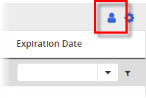
- Click
 at the far left of the report row to do one of the following:
at the far left of the report row to do one of the following:
Mark the report as a false positive for "Reputation Alerts" reports (see Mark a Reputation Alert as a False Positive).
Note: This option will not display if your organization is set up with Unreviewed Screening Reports as an alternate workflow process.
- View the report's Request details. This is useful for seeing the report's original option selections (which cannot be changed).
- View and manage Unreviewed Screening Reports (if your organization is set up with this feature).
- Customize the report list and filter its contents (see Customize a List Display).
- Export the report list to a file (see Export a List).
Notes: