Use the Third Party List
- From the sidebar menu, click Third Parties.
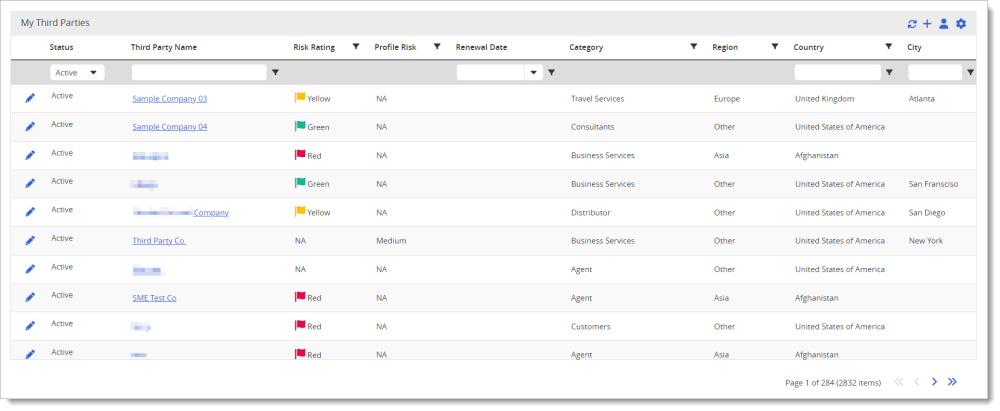
Note: You can click
 in the RiskRate header to hide the sidebar menu and then again to display it (i.e., use as a hide/show menu toggle).
in the RiskRate header to hide the sidebar menu and then again to display it (i.e., use as a hide/show menu toggle). - In the Third Parties page, you can do any of the following:
- Add a third party (see Add a Third Party).
- Click a third party name to view the third party's details page (see Use the Third Party Details Page).
- Search for a third party using the grid column or header search box (see Search Third Parties & Additional Entities).
- With the Approval column displayed, change approval status (see Change Approval Status in the Third Party List).
Note: This feature is only available to Level 1 users and users designated as Approvers.
- The My Third Parties view is shown by default and lists only those third parties that you have permission to work with (such as the ability to edit the third party details and request a report). In the third party list header, click
 (My/All Third Parties toggle) to also view the third parties you don't have permission to work with. The names of the third parties you don't have access to are displayed in black text, meaning you cannot access the third party details page. (Click the icon again to return to the My Third Parties view.)
(My/All Third Parties toggle) to also view the third parties you don't have permission to work with. The names of the third parties you don't have access to are displayed in black text, meaning you cannot access the third party details page. (Click the icon again to return to the My Third Parties view.)
Note: If your organization has turned on the Restricted Access setting for Level 2 users, they will not see the My/All Third Parties (
 ) toggle.
) toggle. - Customize the third party list and filter its contents (see Customize a List Display).
- Export the third party list to a file (see Export a List).
- Refresh the My Third Parties grid (
 )
) - Disable Monitoring
- Connect Third Parties and Additional Entities
- Redact